Create GoDaddy Payments web user roles
Create customized web user roles which allow employees and collaborators to sign in and access specific features (like reporting, invoicing or the product catalog) in your GoDaddy Payments dashboard. You can assign web users to default roles or add completely new roles with customized permissions.
There are three pre-built permission groups that you can assign to web users.
- Employee - Employees can view and manage orders, transactions and products.
- Manager - Managers have all the permissions that employees have. They can also access and manage reporting, payout history, customer info, and additional GoDaddy Payments settings and features.
- Admin - Admins have all the permissions that employees and managers have. They can also manage web users (add, remove, assign different permissions).
Web user roles can also be used to sell in person with the GoDaddy Mobile App. Your employees can download the app, sign in with the user role you’ve assigned to them and process transactions directly through their mobile device – no additional hardware required.
Create web user roles with permissions tailored to meet your individual business needs.
- Sign in to the Dashboard where you manage your GoDaddy Payments account (use your GoDaddy username and password).
- Select Manage roles and permissions.
- Select Add role.
- Enter a Role Name and Description. If you want to start with the permissions for an existing role as the base set, select the role in the Duplicate existing role field.
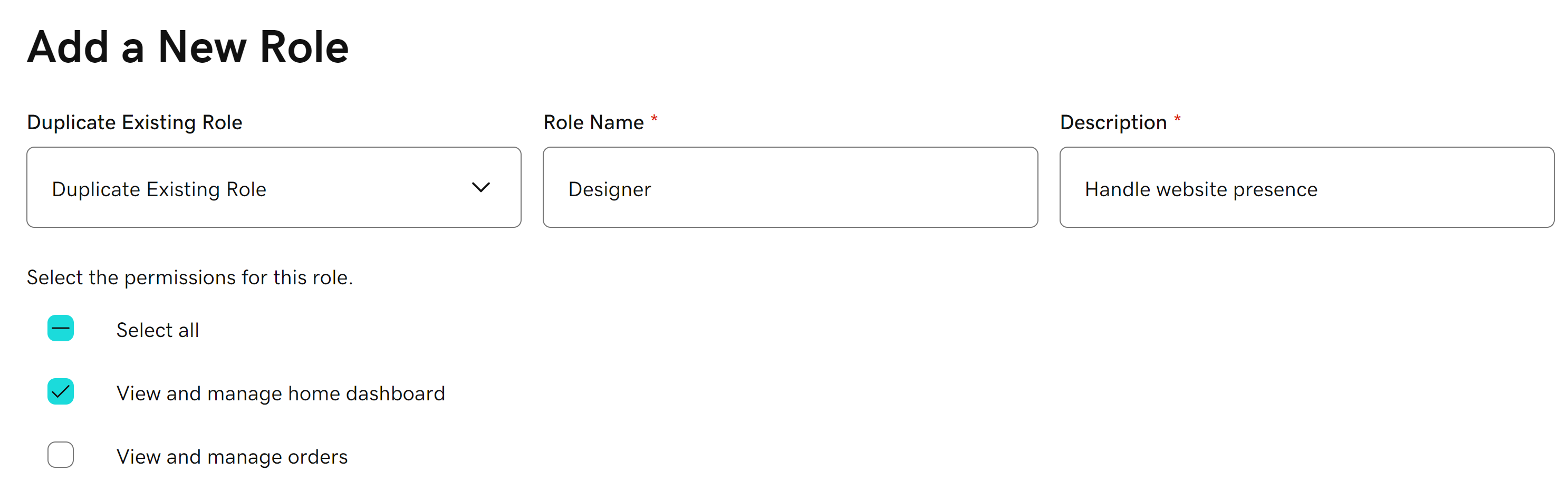
- Use the checkboxes to turn permissions on or off to customize the new role as desired.
- Select Add role.
- Once you've created the role, you can assign it to web users that you invite to access the GoDaddy Payments dashboard.
Rename, adjust or delete web user roles that you’ve created. The pre-built web user roles (Employee, Manager, Admin) can’t be changed.
- Sign in to the Dashboard where you manage your GoDaddy Payments account (use your GoDaddy username and password).
- From the left-nav, select Users (under Settings).
- Select Manage roles and permissions.
- Select Edit Custom Roles.
- From the Role dropdown menu, select the role you want to edit. You can change the Name and Description, and use the checkboxes to turn permissions on or off for the role.
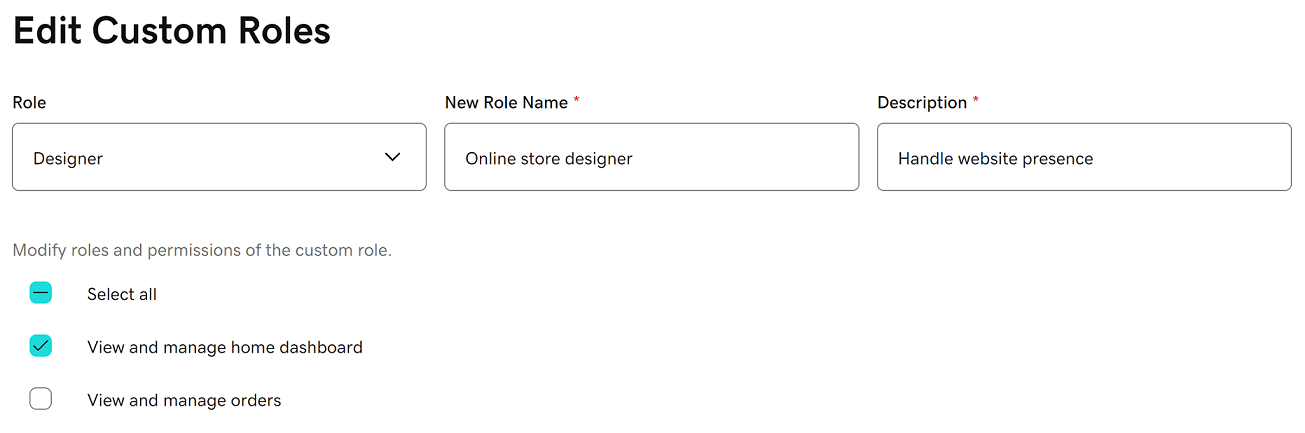
- Select Save changes. Updated permissions will automatically be applied to all users assigned to that role.
More info
- Add or remove web users in your account.
- Need to add POS device users? Create device roles and add device user accounts to allow employees to perform tasks on an in-person device, like a GoDaddy Smart Terminal.