Create POS device roles and permissions
Assign specific roles to your employees to restrict or allow access to different functions on the POS device, depending on their job duties. The GoDaddy Smart Terminal includes three default permission groups that you can assign to Smart Terminal users:
- Employee: Employees can perform sales transactions.
- Manager: Managers have all the permissions that employees have. They can also void transactions and issue refunds for specific transactions.
- Owner: Owners have all the permissions that employees and managers have. They can also issue non-reference refunds and make changes that managers and employees can’t, such as changing passcodes or adding and deleting users.
You can update the permissions for these existing roles or add completely new roles with customized permissions.
Note: Device user roles are separate from web user roles, which allow employees to log in and access different features in your GoDaddy Payments dashboard. A Point of Sale Plus or Invoicing and Pay Links Plus plan is required for web user roles.
- Sign in to the Dashboard where you manage your GoDaddy Payments account (use your GoDaddy username and password).
- Select In Person from the left-nav, then select Device Users from the top-nav.
- Select Roles and permissions.
- Use the toggles to turn permissions on or off under each role that you want to update.
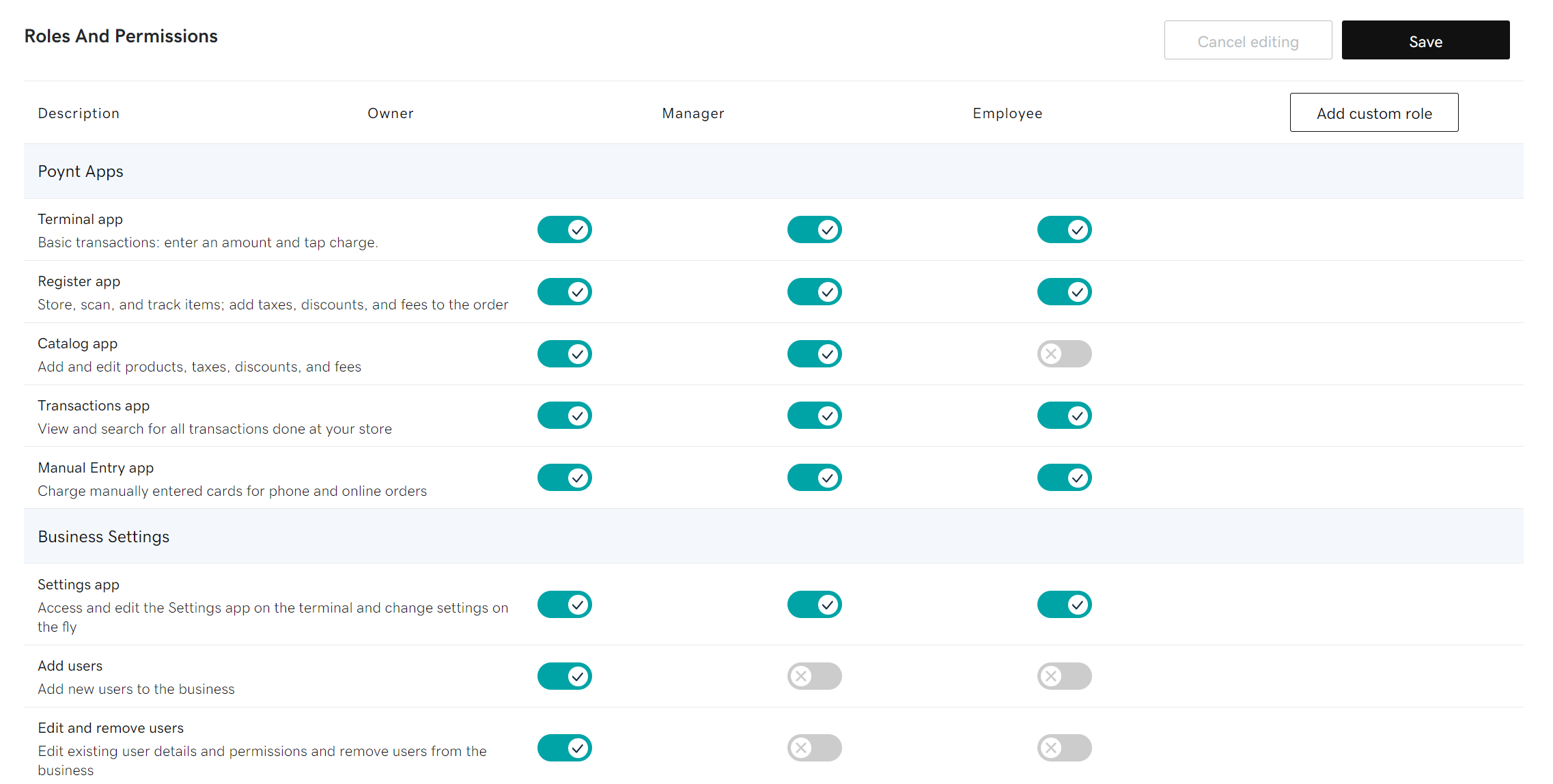
- Select Save. Updates will filter through to the POS device(s) associated with your account.
- Sign in to the Dashboard where you manage your GoDaddy Payments account (use your GoDaddy username and password).
- Select In Person from the left-nav, then select Device Users from the top-nav.
- Select Roles and permissions.
- Select Add custom role.
- Enter a name for the new role in the empty field above the right column.
- Use the toggles to turn permissions on or off to customize the new role as desired.
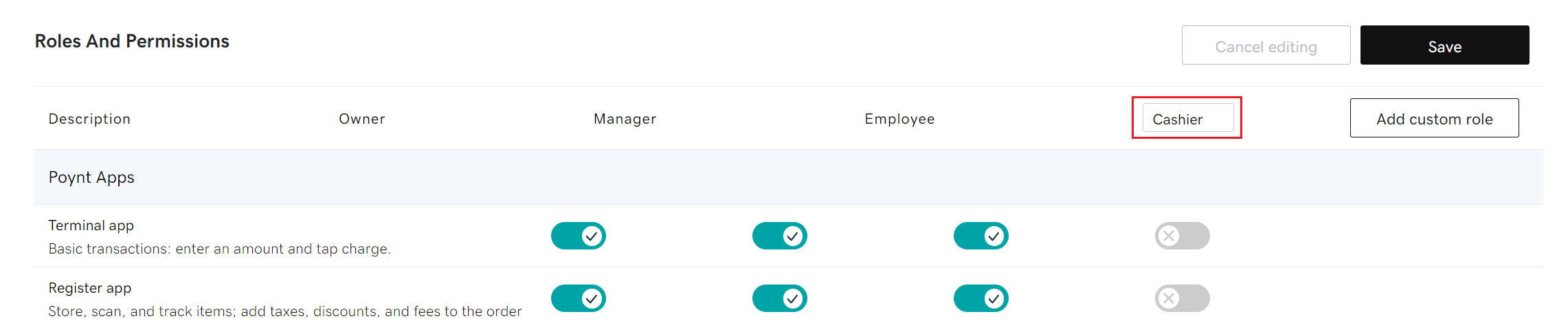
- Select Save.
- Once you've created the role, you can assign it to Smart Terminal users in your account.
More info
- Add or remove Smart Terminal users in your account.
- Learn how to change the signed in user on your Smart Terminal.
- Assign a role to a Smart Terminal user.
- Need to add web users? Create web user roles and add web user accounts to grant employees access to specific features in the GoDaddy Payments dashboard (premium plan required).