Connect to Google Channel
Connect to Google Channel in Marketplaces so you can list your online store products with Google and create a Google Performance Max campaign.
Required: You must follow Google Channel policy requirements, or you won't be able to connect. If you don't already have these things, you can add them during this process. Some of the requirements include having:
- A privacy policy.
- A terms of service. You may include your terms of service as a new section in your privacy policy, or it can be in in a new page.
- Your contact information, either in your footer, by using a theme with contact info in the header or in a Contact Us section.
- Go to your GoDaddy product page .
- Scroll to Websites + Marketing and select Manage next to your site.
- On your Dashboard, expand Commerce, and then select Ways to Sell.
- Choose Marketplaces & Social.
- Next to Google Channel, select Add Sales Channel.
- Connect to your Google account and grant access between your Google account and GoDaddy account. Your Google account can be with Gmail or with your personalized domain email.
- Next to Google Channel, select Complete Setup.

- Review the Google Channel policies. If you do not follow these policies, your Google Merchant Account will be suspended and you will not be able to advertise your products on Google. Once you've reviewed and verified the policies, select Confirm Shopping Policies.
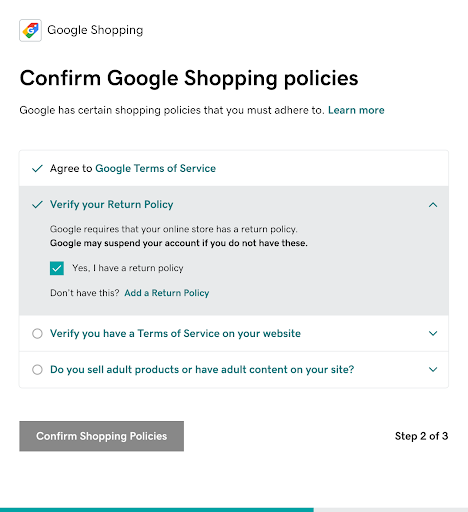
- Select Create a Google Merchant Center Account to advertise your products on Google.
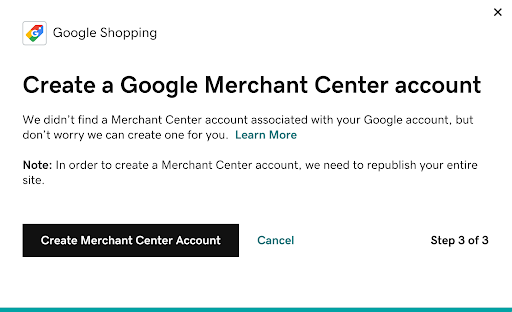
Next step
- Enable your Google Performance Max campaign.
More info
- Once you've connected to Google Channel and created a Google Performance Max campaign then manage your campaigns and metrics.
- Read the Google Channel policy requirements so your site gets approved.
- Troubleshoot what to do if your site gets disapproved.
- Connect your store to other marketplaces, such as Amazon, eBay, Etsy, Facebook and Instagram.