Create a Google Performance Max campaign
A Google Performance Max campaign allows you to advertise the products you list in your Google Channel Marketplace.
Required: Before you can create a Google Performance Max campaign, you must meet Google Channel policy requirements and connect to Google Channel.
- Go to your GoDaddy product page.
- Scroll down, expand Websites + Marketing and select Manage next to your site.
- On your dashboard, expand Commerce, and then select Ways to Sell.
- Choose Marketplaces & Social.
- Next to Google Channel select Manage.
- Select Settings.
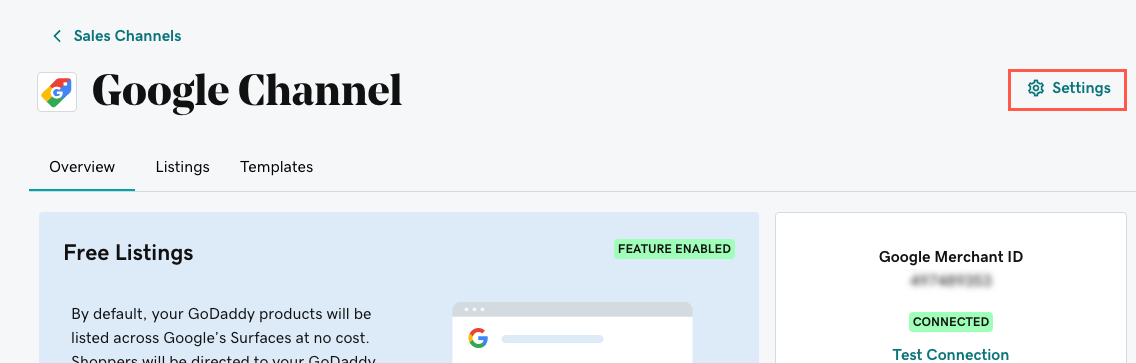
- Select Enable Google Performance Max campaigns. (If you've already enabled a campaign before but disabled it, select Create a Campaign.)
- Select Create Google Ads account to allow you to create your Performance Max campaign.
- Follow the steps to name your campaign, enter a daily budget and enable sales tracking. Review your campaign details, then select Finish.
- Select the checkbox that you have payment set up in Google Ads, then select Confirm. Payment for Google Ads and Performance Max is separate from your GoDaddy account.
- If this is your first time, select Add billing information to my Google Ads account if you need to set up billing info. Follow the prompts in the new browser tab to enter your credit card, PayPal or bank account information in Google. You may close the Google browser tab. In your original GoDaddy browser tab, select the checkbox then select Confirm.
Related step
- Once you've created your Google Performance Max campaign, you'll see Feature Enabled. Give it about 14 days to learn how to best display your products. Then come back and manage your campaigns and metrics.
More info
- Learn more about Google Channel and Google Shopping Actions.
- Troubleshoot reasons your store might not get approved.
- Connect your store to other marketplaces, such as Amazon, eBay, Etsy, Facebook and Instagram.
- In addition to creating ads in Google, you might also want to create Facebook ads.