Endre størrelsen på sidene mine i GoDaddy Studio
Når du oppretter en ny side i et prosjekt, samsvarer standardstørrelsen med den første siden i prosjektet. Sider må alle ha samme størrelse, men du kan endre standardstørrelsen på alle sidene dine ved å velge en av malene våre, eller angi en egendefinert størrelse. Slik gjør du det:
- Logg på GoDaddy Studio -appen din.
- Nederst på skjermen velger du Prosjekter og deretter prosjektet du vil jobbe med.
- Øverst på skjermen trykker du på
 Sider . Rull vannrett for å se alle sidene.
Sider . Rull vannrett for å se alle sidene. - Du kan velge en annen sidestørrelse fra en av malene våre eller angi en egendefinert størrelse. For å velge en sidestørrelse fra en av malene våre, trykk på størrelsesboksen over en hvilken som helst side én gang, og bla gjennom alternativene nederst på skjermen. For å angi en egendefinert størrelse, trykk på størrelsesboksen to ganger. Du kan angi en egendefinert bredde og høyde.
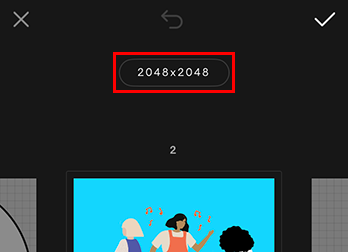
- Når du har angitt størrelsen på den nye siden, trykker du på haken øverst til høyre. Alle sider i prosjektet vil bli endret.
- Logg på GoDaddy Studio -kontoen din .
- Velg prosjektet du vil jobbe med.
- I menyen til venstre velger du Sider -ikonet.
- Velg hvilken som helst side.
- På redigeringsduken, venstre-klikk på størrelsesindikatoren over siden.
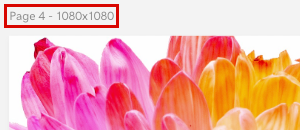
- I menyen til høyre på skjermen velger du en ny størrelse fra en av malene våre, eller angir en egendefinert bredde og høyde i boksene øverst på menyen.
Alle sider i prosjektet vil bli endret slik at de samsvarer med gjeldende side.