Legg til og vis sider i GoDaddy Studio
GoDaddy Studio -prosjektene dine kan ha en eller flere sider. Velg enheten din for å finne ut hvordan du viser og legger til sider.
- Logg på GoDaddy Studio -appen din.
- Nederst på skjermen trykker du på Prosjekter og deretter på prosjektet du vil jobbe med.
- Øverst på skjermen trykker du på
 Sider .
Sider . - For å duplisere en eksisterende side, bla til siden du vil duplisere, og trykk deretter på
 Duplisere . Den nye siden vises til høyre for den opprinnelige siden.
Duplisere . Den nye siden vises til høyre for den opprinnelige siden.
For å legge til en ny tom side, trykk på + . Et nytt tomt lerret vises til høyre for den opprinnelige siden. - For å flytte siden til en ny plassering, trykk og hold på siden, og dra den deretter til den nye plasseringen.
- For å bekrefte endringene dine trykker du på øverst til høyre
 hake .
hake .
Når den er opprettet, kan du redigere den nye siden som vanlig.
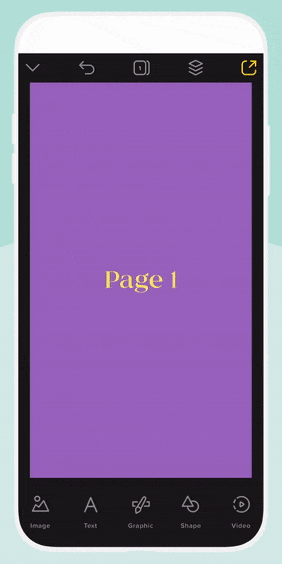
- Logg på GoDaddy Studio -kontoen din .
- Velg prosjektet du vil jobbe med.
- I menyen til venstre velger du Sider .
- For å duplisere en eksisterende side, bla til siden du vil duplisere, og velg deretter
 Duplisere . Den nye siden vises under den opprinnelige siden.
Duplisere . Den nye siden vises under den opprinnelige siden.
For å legge til en ny tom side, trykk på + nederst på sidelisten. Et nytt tomt lerret vises under den siste siden du valgte.
Når den er opprettet, kan du redigere den nye siden som vanlig.