Remove the background from an image
Sometimes you find an image you love, but you don’t want the background. Using GoDaddy Studio, you can remove the background from any image in a few quick moves.
Note: GoDaddy Studio PRO gives you unlimited background removals, while all customers get 3 free background removals, no matter which plan they’re on.
The web version of GoDaddy Studio is available only on a desktop or laptop. If you’re using a smaller device, you’ll be prompted to use the GoDaddy Studio app.
Here’s how to use it:
- Sign in to your GoDaddy Studio app.
- Create a project and add an image to it, or edit an existing project that has an image.
- Tap the image you want to edit. In the banner that appears, tap Edit.
- Tap Remove, then tap Remove image background.
If you don’t see the Remove option at the bottom of the screen, make sure you're working with an image. Also, check that you have the latest version of the app installed.
Your screen may look slightly different depending on your device.
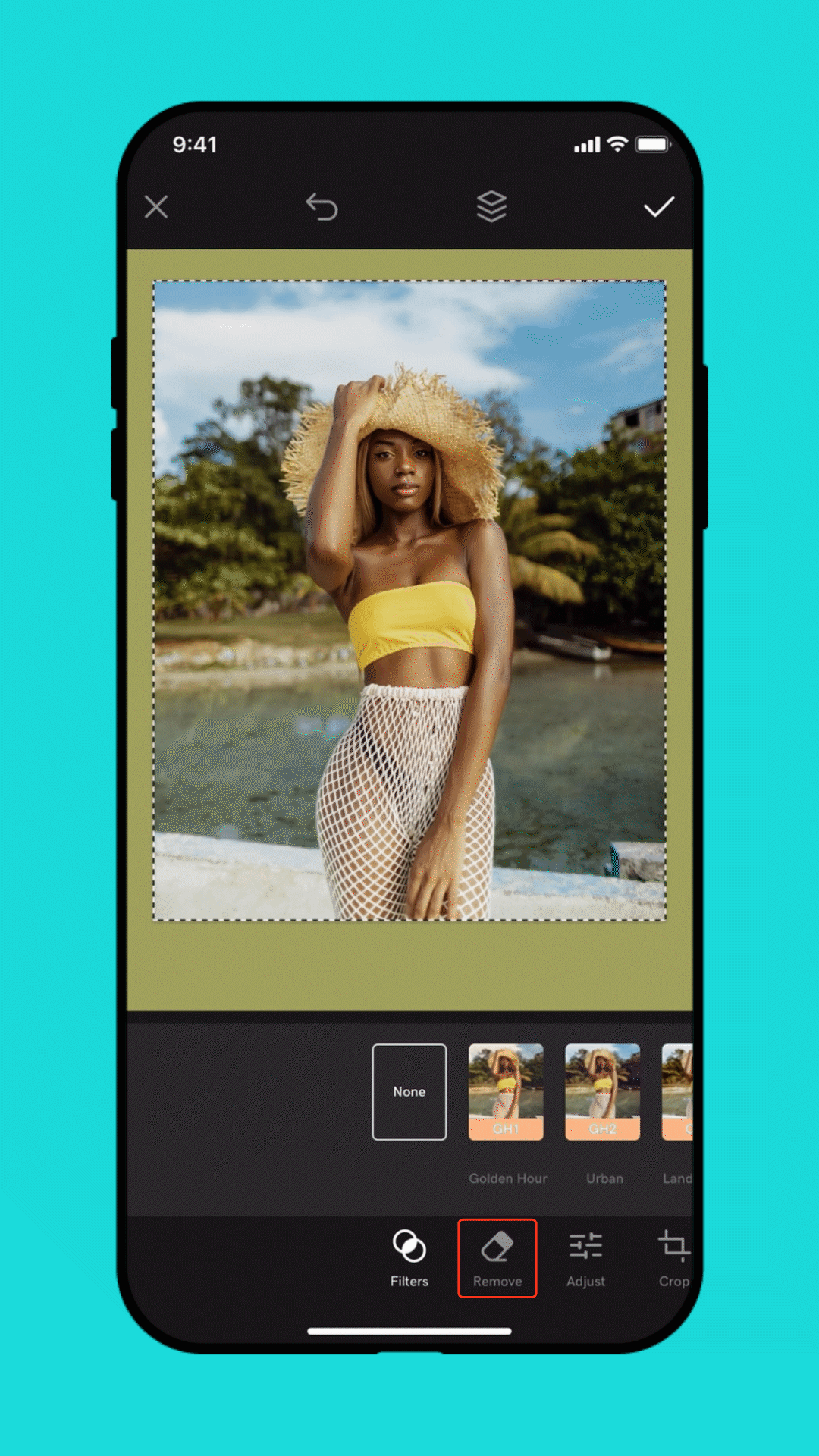
- Sign in to your GoDaddy Studio account.
- Create a project and add an image to it, or edit an existing project that has an image.
- Select the image you want to edit. In the right menu, select Remove.
- Select Remove background.
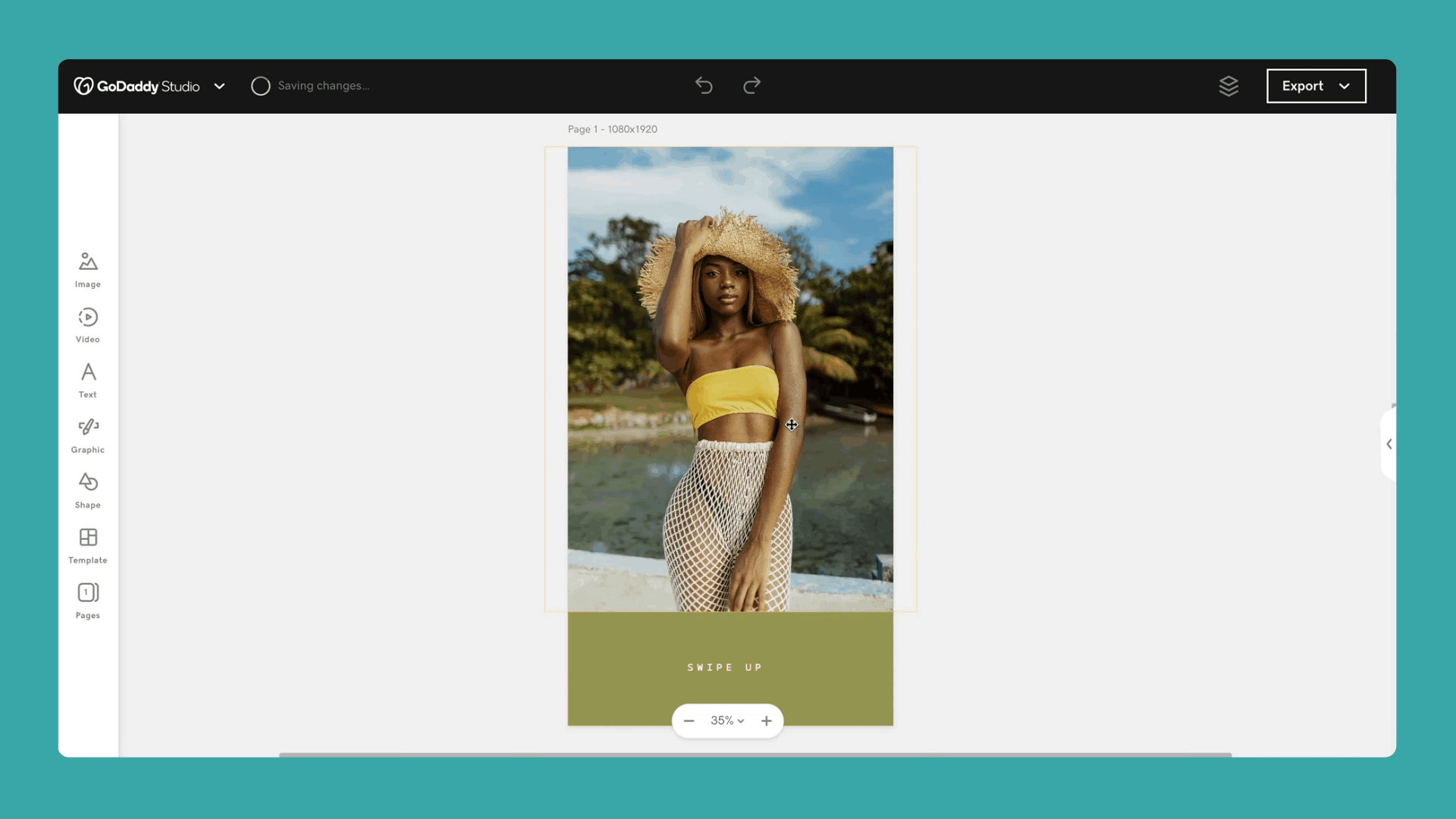
Note: This feature works best with images where the foreground is distinct from the background. But, if you need to tidy it up even more, you can use the mask tool.