Pozwól klientom kupować online i odbierać zamówienia osobiście
Jeśli sprzedajesz produkty fizyczne zarówno online, jak i osobiście, pozwól klientom kupić ich produkty online, a następnie odebrać je osobiście.
- Przejdź do strony produktu GoDaddy.
- Przewiń w dół, rozwiń Websites + Marketing i wybierz opcję Zarządzaj obok swojej witryny.
- Na pulpicie nawigacyjnym rozwiń pozycję Sklep , a następnie wybierz pozycję Ustawienia .
- Wybierz opcję Wysyłka .
- Obok pozycji Odbiór osobisty wybierz Dodaj lub
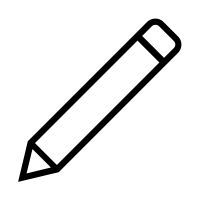 Edytuj .
Edytuj . - Wpisz tekst, który powinien zobaczyć klienci podczas płatności. Na przykład „Odbiór osobisty” lub „Odbiór w sklepie”.
- W razie potrzeby dostosuj lokalizację odbioru. Pola są wstępnie wypełnione na podstawie ustawień biznesowych . Zmiany, które wprowadzisz tutaj, wpłyną tylko na tę lokalizację odbioru osobistego.
- Możesz dodać szczegółowe instrukcje dotyczące odbierania zamówień, które są wyświetlane klientom na stronie kasy.
- Aby powiadomić klientów, że ich zamówienie jest gotowe do odbioru od razu, zaznacz pole wyboru Moje produkty są dostępne do natychmiastowego odbioru . Uwaga: Jeśli to pole nie jest zaznaczone, musisz ręcznie powiadomić klientów, gdy zamówienia będą gotowe do odbioru.
- Aby umożliwić klientom określenie, kiedy wolą odebrać zamówienie, włącz przełącznik Zezwalaj klientom na określenie preferowanych dni i godzin odbioru w ciągu określonych godzin przy kasie .
- Wybierz dni i godziny, w których klienci mogą odbierać zamówienia. Każdy dzień może mieć maksymalnie 2 przedziały czasowe.
- Wybierz przedziały czasowe, w których klienci mogą odebrać zamówienie. Na przykład, jeśli odbiór jest dostępny w poniedziałki od 9:00 do 17:00 z 2-godzinnymi przerwami, klienci zobaczą te opcje: 9:00 & mdash; 11:00, 11:00 & mdash; 13:00, 13:00 & mdash; 15:00 & mdash; 17:00. Uwaga: Jeśli wybierzesz opcję Cały dzień , klienci mogą odebrać zamówienie o dowolnej porze w ciągu dnia roboczego.
- Ustaw, z jakim wyprzedzeniem klienci mogą zaplanować czas odbioru. Możesz poczekać na maksymalnie 90 dni w przyszłości.
- Ustaw, ile czasu potrzebujesz na przygotowanie „jak najszybciej” zamówień. Może to być od 5 minut do 7 dni.
- Wybierz opcję Zapisz . Twoje ustawienia są aktywne, nie ma potrzeby ponownego publikowania witryny.
Aby lepiej zrozumieć wrażenia klienta, samodzielnie przetestuj proces płatności. Otwórz witrynę w nowej karcie lub oknie, dodaj produkt do koszyka, a następnie wybierz opcję Do kasy . W pierwszym kroku wybierz Odbiór osobisty . Po zakończeniu wybierz opcję Wróć do sklepu i usuń przedmiot z koszyka.
Powiązane czynności
- Jeśli chcesz otrzymać fizyczną kopię zamówienia, wydrukuj zamówienie .
- Jeśli klient zmieni zdanie, anuluj zamówienie .
Więcej informacji
- Zmień metody wysyłki, a następnie wysyłaj zamówienia na zamówienia, które chcesz wysłać do klientów.
- Pobierz zamówienia ze sklepu internetowego, aby wyświetlić wszystkie zamówienia w arkuszu kalkulacyjnym poza centrum handlu lub płatności .