Fulfill and ship my orders
Congrats on your sale! Now you're ready to fulfill and ship your orders. You can buy shipping labels directly through your dashboard with Shippo (legacy customers only) or ShipEngine, or you can purchase shipping labels on your own and manually add tracking info to each order.
- Go to your GoDaddy product page.
- Scroll down, expand Websites + Marketing and select Manage next to your site.
- On your dashboard, expand Commerce and select Orders.
- Select an unfulfilled order number to open it.
- On the Order page select Buy Shipping Label.
Note: If you haven't already set up your account with ShipEngine, you'll be prompted to do so.
- Choose your package type from the carrier of your choice. The dropdown list includes many of the common package sizes by carrier, or you can select Custom Package and enter the measurements.
- Add your package weight. If your products already have a weight value, it will be added automatically.
- Select Ship Date and choose whether a signature will be required to receive the delivery.
- Select Calculate Rates.
- Under Rates, select the desired carrier and delivery speed. You'll also see how much your customer paid in estimated shipping costs above the listed rates. Your actual costs may vary based on the total dimensions and weight of the shipment.
- Under Summary, select a label format.
Note: Any additional fees that appear beneath the label cost on the Other line may be related to additionally purchased insurance, for example. These are fees added by the carrier, not GoDaddy.
- Select Buy Shipping Label. At this point, the order will be marked as Fulfilled and the shipment's tracking number will be automatically added to the details of that order.
Warning: Once an order is marked as fulfilled, you'll no longer be able to cancel the order. - From here, you can Download and Print or Refund the shipping label.
- Select Create Shipping Label to sign in to Shippo.
- Shippo doesn't determine shipping costs. You'll need to add shipping charges for your products.
- You can't split an order to ship to multiple addresses using Shippo.
- Select Create Label.
- Follow the steps in Shippo to create your shipping label. If you want to keep a record of the tracking number, go to Commerce and under Orders select Orders. Open the order and select Fulfill Order. Enter the tracking number there.
Your order is now fulfilled, and the customer will receive an email letting them know their order has shipped.
Warning: Once you mark an order as fulfilled, you'll no longer be able to cancel the order.
Related steps
- Check out Shippo's article to add a carrier.
- If you want to cancel your shipping label, you'll need to get a refund. Read the Shippo article for details.
- Select Fulfill Order.
- Enter the Shipping Carrier and Tracking Number.
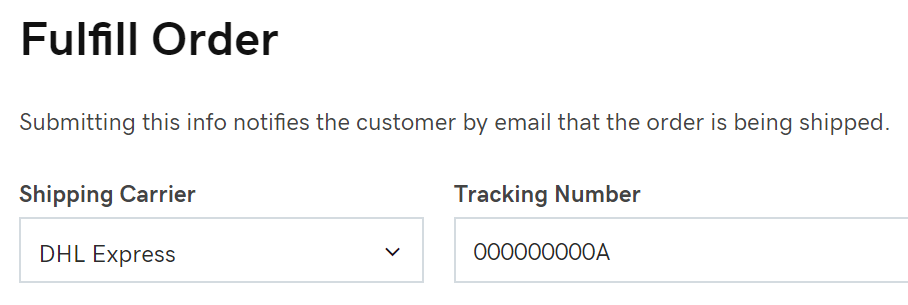
- Select Submit.
Warning: Once you mark an order as fulfilled, you'll no longer be able to cancel the order.
Your order is now fulfilled, and the customer will receive an email letting them know their order has shipped.
More info
- Print your order or download your orders to manage them outside of your online store.
- Don't forget to set up payment options for your online store.
- Reach customers around the world by offering shipping method choices.