What are Office apps?
With Online Essentials, Business Professional and Business Enterprise plans, you'll get online access to the full suite of Office apps. Our Business Professional and Business Enterprise plans take it a step further, allowing you to install the apps on up to 5 devices.
This video is part of the How-To series for setting up email.
To access your Office apps, sign in to Microsoft 365.
- Sign in to Microsoft 365. Use your Microsoft 365 email address and password (your GoDaddy username and password won't work here).
- To see the Office apps, in the upper-left corner, select the menu.
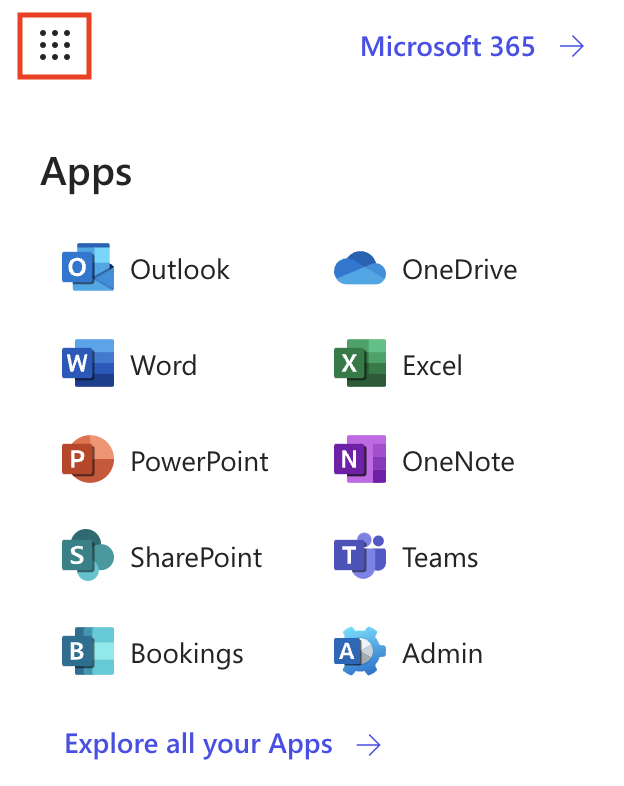
Office apps included with Business Professional or higher plans
Outlook
Connect, organize and get things done with a custom email address and calendar. Outlook lets you create and send emails, manage tasks and plan your schedule. Learn more about using Outlook from Microsoft.
OneDrive
Keep your files and folders protected, up to date, and accessible across your devices. OneDrive backs up your photos, videos and files so they’re available no matter what happens to your device. Learn more about using OneDrive from Microsoft.
Word
Make better documents with Word, a full-featured word processing program that lets you create, edit, share and publish your work. Learn more about using Word from Microsoft.
Excel
Manage, visualize and analyze data with Microsoft Excel. Create spreadsheets, access calculation and graphics tools, and collaborate with others on workbooks. Learn more about using Excel from Microsoft.
PowerPoint
Take your presentations to the next level with Microsoft PowerPoint. Create, share, and co-author professional presentations in the app. Learn more about using PowerPoint from Microsoft.
OneNote
Start your digital notebook with OneNote. Organize your ideas into notebooks, make revisions with typing, highlighting, or ink annotations, and then share your notes with others. Learn more about using OneNote from Microsoft.
SharePoint
Share and manage content, knowledge and applications to engage and inform your organization. Create sites for every project team, department and division. Learn more about using SharePoint from Microsoft.
Teams
Meet, chat, call and collaborate with communications software that allows your team to work and plan together. Start meetings with anyone and have peace of mind knowing sensitive information is encrypted in all chats, calls, meetings and files. Learn more about using Teams from Microsoft.
Bookings
Stay on schedule with Microsoft Bookings, an online and mobile app for small businesses that use appointments, like hair salons or dental offices. Learn more about using Bookings from Microsoft.
Purchasable Microsoft apps
The following Microsoft apps can be added to your existing Microsoft 365 plans by
Defender
Defender is an AI-powered device security solution designed to help protect your business from cyberthreats like ransomware, malware and phishing attacks. Learn more about Defender.
Planner
Use Planner as your go-to work management tool to develop project plans, create tasks, track progress, and allocate resources. Learn more about Planner.
Power BI
Deliver insights throughout your organization through this business analytics tool that connects to hundreds of data sources and simplifies your data prep. Power BI is available for purchase. Learn more about Power BI.
Visio
Simplify complex information through simple, easy-to-understand diagrams using this diagramming and vector graphics tool. Visio is available for purchase. Learn more about Visio.
Related steps
- If you have a Business Professional or Business Enterprise plan, install the Office apps on your phone and computer.
- To add Planner, Power BI or Visio to your Microsoft 365 plan,
purchase it in the Email & Office Dashboard. (If you aren’t taken directly to the Microsoft Apps page, on the leftmost side, under Apps & Addons, select Microsoft Apps.) - If you want to purchase Defender and add it to your Microsoft 365 plan, please contact
our GoDaddy Guides.
More info
- Upgrade my email plan
- Microsoft 365 Copilot isn't considered an Office app, but Business Professional and Business Enterprise plans can chat with Copilot at no added cost.
- Compare Microsoft 365 email plans