View my GoDaddy Payments orders
You can view all in-process or fulfilled orders in the Dashboard on your web browser, in the GoDaddy mobile app or on a GoDaddy smart terminal — regardless of where the order was initiated.
Here's how to view your orders that were created in a Websites + Marketing Online Store. You can also view orders in Managed WordPress Ecommerce or view a transactions report in GoDaddy Payments.
- Go to the Dashboard where you manage your GoDaddy Payments account (use your GoDaddy username and password).
- On the left-nav, select Orders.
- Select the All, Completed or Archived tabs to view the orders under each category.
- You can search for a specific order by entering your desired order number, customer name or email. You can also filter orders by multiple criteria:
- Fulfillment: Provides options for fulfillment status, such as unfulfilled or on hold.
- Payment: Provides options for payment status, such as paid or refunded.
- Delivery Method: Provides options for delivery methods, such as curbside or shipment.
- Sales Channel: Provides options for sales channel, such as Online Payment Tools.
- To search for orders within a specific date range, select the calendar icon or current date range to enter start and end dates.
Check the Orders app on your smart terminal to review all orders placed with your store (online or in-person). From the Orders app, you can filter to locate orders with specific criteria (like order status or transaction ID), fulfill open local delivery or pickup orders, refund orders, and reprint receipts.
- On your smart terminal home screen, tap the Orders app.
- To check Open, Ready, or Completed orders at a glance, review the status for those items at the top of the screen.
- Tap the Status, Type, Filters and Sort menus to search for orders that meet specific criteria, such as a specific order status or date range.
- To search for specific orders, tap
 Search, and then enter a value such as a customer name, order ID number, or description.
Search, and then enter a value such as a customer name, order ID number, or description. - A list of applicable orders will appear. Tap the order to see the details.
The GoDaddy mobile app displays all GoDaddy Payments transactions from your online store, pay links, smart terminal or GoDaddy app.
- Launch the GoDaddy mobile app. You might be prompted to sign in.
- Tap Transactions. A list of all transactions will appear.
- To search for a specific transaction, enter a transaction ID, customer name or payment amount in the search bar, and then tap
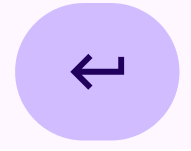 Enter or Search. (If your order isn’t appearing, check out our search tips for help.)
Enter or Search. (If your order isn’t appearing, check out our search tips for help.) - Locate a transaction in the list and tap it to view or reissue a receipt, refund a payment or void a transaction.
More info
- Learn how to process pickup or local delivery orders placed through your online store.
- View my transactions
- Looking for information about an order or subscription you placed through GoDaddy? Check the Order History for your GoDaddy account.