Use Pay Links with GoDaddy Conversations
Note: For now, GoDaddy Conversations is available in English only.
Create and share Online Pay Links with your customers through GoDaddy Conversations, simplifying the payment process for them.
For now, Pay Links for GoDaddy Conversations are available on the web only, not the mobile app.
To request a payment in GoDaddy Conversations:
- Go to your GoDaddy product page.
- Scroll down, expand Websites + Marketing and select Manage next to your site.
- In the menu on the left, expand Conversations and select Inbox.
- Select the conversation you’d like to respond to.
- In the lower-left corner, next to the message box, select
 Add and then select Request Payment.
Add and then select Request Payment.
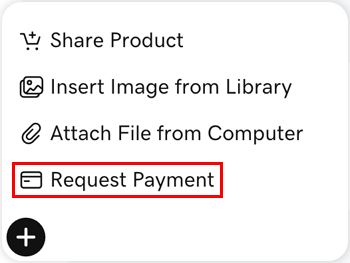
- Most GoDaddy accounts come with Pay Links already enabled, but if yours does not, select Set up now on the screen that pops up to start the set-up process. Alternatively, run through the steps to set up Online Pay Links.
- Fill in a title and description for your Pay Link and add the price. Read the disclaimers and then select Create Pay Link.
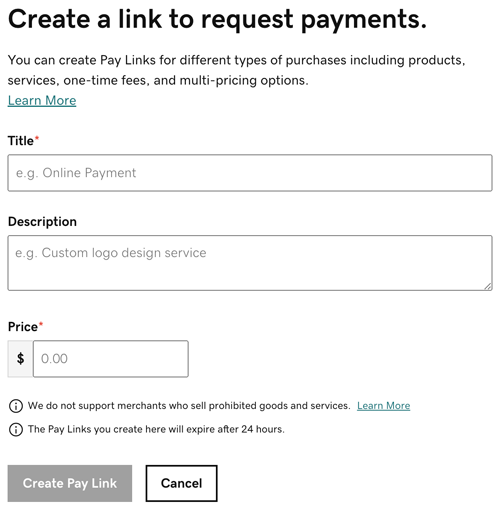
- The first time you create a Pay Link, you’ll receive confirmation that it's ready to use. Select Back to Conversations to continue the payment request. All future pay requests will take you straight back to the conversation, without the confirmation message.
- Your Pay Link appears in the message box of the conversation thread you started from. Type in any instructions or further information and then select
 Send.
Send.
Your customer will receive the link in an email message and can select it to make payment online.