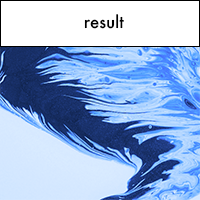Understand blending in GoDaddy Studio
Note: Before exploring blending, make sure you understand the basics of working with layers in GoDaddy Studio.
Blend layers in your GoDaddy Studio project to create unique new effects. Infuse texture, colorize photographs, add shimmer and shine, mix images with video, play with light and more.
Blending mixes the colors in two different layers of your project. It happens between the layer you apply the effect to (the blend layer) and the layer directly beneath it in the layer stack (the base layer).
The result is an image that is darker, lighter, or more contrasted than the original images, or that has inverted or new colors.
Let’s take a closer look at how this works. We'll start with these two layers:
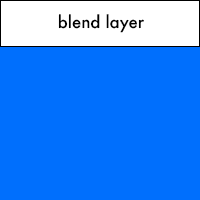

And then apply blending effects.
Darkening effects
These make brighter colors more translucent (see-through) while darker colors remain opaque (solid).
- Darken: Compares the two layers and shows the darker color only.
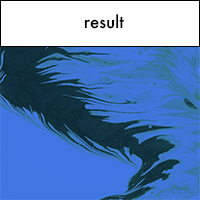
- Multiply: Multiplies the colors in the base layer by the corresponding colors in the blend layer. The result is always a darker color. This is useful for correcting over-exposed images.
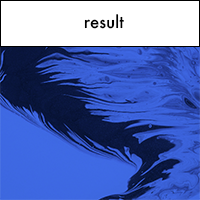
Lightening effects
These make darker colors more translucent while lighter colors remain opaque.
- Lighten: Opposite to Darken, this effect compares the two layers and shows the lighter color only.
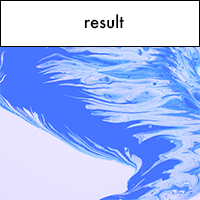
- Screen: Similar to Multiply, this multiplies the inverse of the colors in the base layer by the inverse of the colors in the blend layer. The result is always a lighter color, so this effect is useful for brightening dark images.
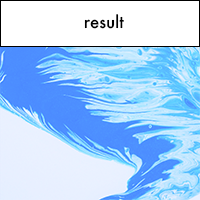
Contrast effects
These make light colors lighter and dark colors darker.
- Overlay: Applies Screen blending for colors that are less than 50% gray and Multiply blending for colors that are more than 50% gray. It gives a strong contrast effect.

- Soft Light: Darkens or lightens the color depending on the colors in the blend layer. This is a softer version of Overlay, without the hard contrast.
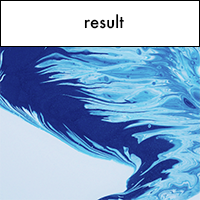
- Hard Light: Similar to Overlay, this applies either the Multiply or Screen blending effect, depending on the colors in the blend layer. Results are intense, like shining a harsh spotlight on the image and creating shadows. (This is not related to Soft Light).
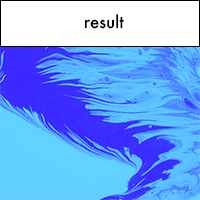
Inversion blending
In this blending effect, certain colors are inverted (changed to their opposite color).
- Difference: Makes the darker colors in the two layers translucent and inverts the lighter colors. This is great for creating bold, street or sporty styles.
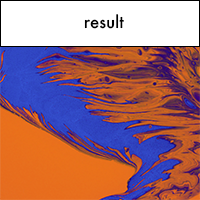
- Exclusion: Similar to Difference, but creates a lower contrast image. It's useful for creating images with a retro feel.
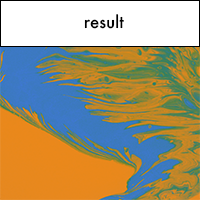
Component effects
These combine hue (dominant color family, e.g. red, blue, green, etc.), saturation (intensity of color) and luminance (amount of light the color appears to have) to create the blend.
- Color: Creates an image containing the luminance of the base color and the hue and saturation of the blend color. Use this effect to add color to black and white images and tint color images.