Pair the GoDaddy app with the GoDaddy Poynt Card Reader
Step 2 of the GoDaddy Poynt Card Reader get started series
After you’ve charged up your GoDaddy Poynt Card Reader, sync it with your GoDaddy Payments account on the GoDaddy mobile app. Once they’re connected, you’ll be able to process credit card payments anywhere you bring your phone.
- Download the GoDaddy mobile app. (Sign in with your GoDaddy username and password.)
- Tap Overview.
- Tap Set Up Card Reader then tap Set It Up. If you don't see this, tap Sell, and then tap
 Card Reader in the upper-right corner.
Card Reader in the upper-right corner.
Note: If your phone’s Bluetooth is turned off, you’ll see a message directing you to turn it on. Tap Open Settings, then Allow to turn on your phone’s Bluetooth and find the Card Reader. You might also be prompted to allow location access. Learn more.
- Press the
 power button on the side of the Card Reader to turn it on. The LED on the side will begin flashing blue to let you know it’s ready to connect.
power button on the side of the Card Reader to turn it on. The LED on the side will begin flashing blue to let you know it’s ready to connect.
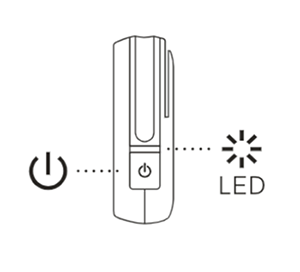
- The app will search for available Bluetooth devices. Tap your Card Reader when it appears in the list. (Card Reader not appearing? Check out our troubleshooting tips for help.)
- In the mobile app, tap Continue.
- Tap Pair to connect the GoDaddy app with the Card Reader.
- When you’re asked for a PIN, enter the BT Passkey that’s printed on your Card Reader. Tap Pair to complete the connection.
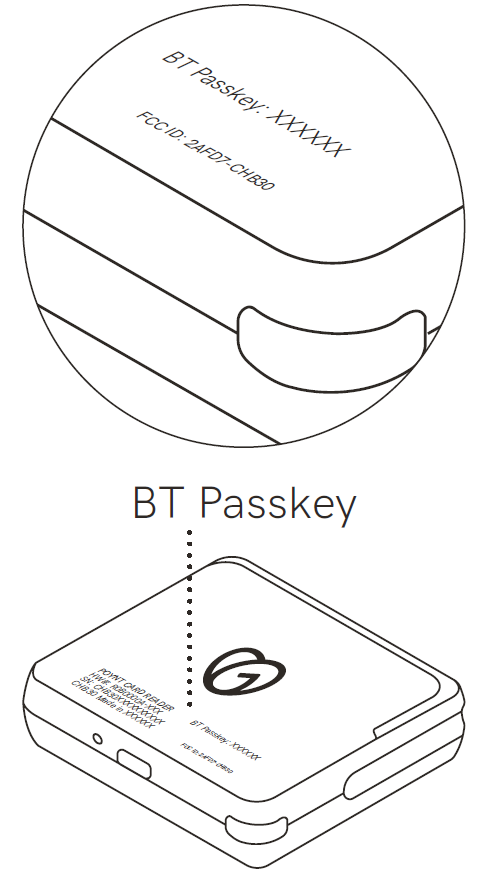
- Your Card Reader is now synced to the GoDaddy app! Tap Start Selling to return to the keypad screen.