My GoDaddy Smart Terminal Flex screen is blank
If the screen on your GoDaddy Smart Terminal Flex is blank or unresponsive, try these troubleshooting steps to get it working again.
Note: Have a different device? Check out our troubleshooting tips for the GoDaddy Smart Terminal Pro or the GoDaddy Smart Terminal Duo.
We recommend completing the steps in the following order until you find the one that resolves your issue.
Step 1: Charge the Smart Terminal Flex
Verify that the battery is charged and the device has power.
- Connect the USB-C power cord to the Smart Terminal and plug it into a wall outlet.

- Allow the Smart Terminal to fully charge (usually about 2.5 hours) while connected to a power source. You can lightly tap the power button on the side of the device to see the current battery charge.
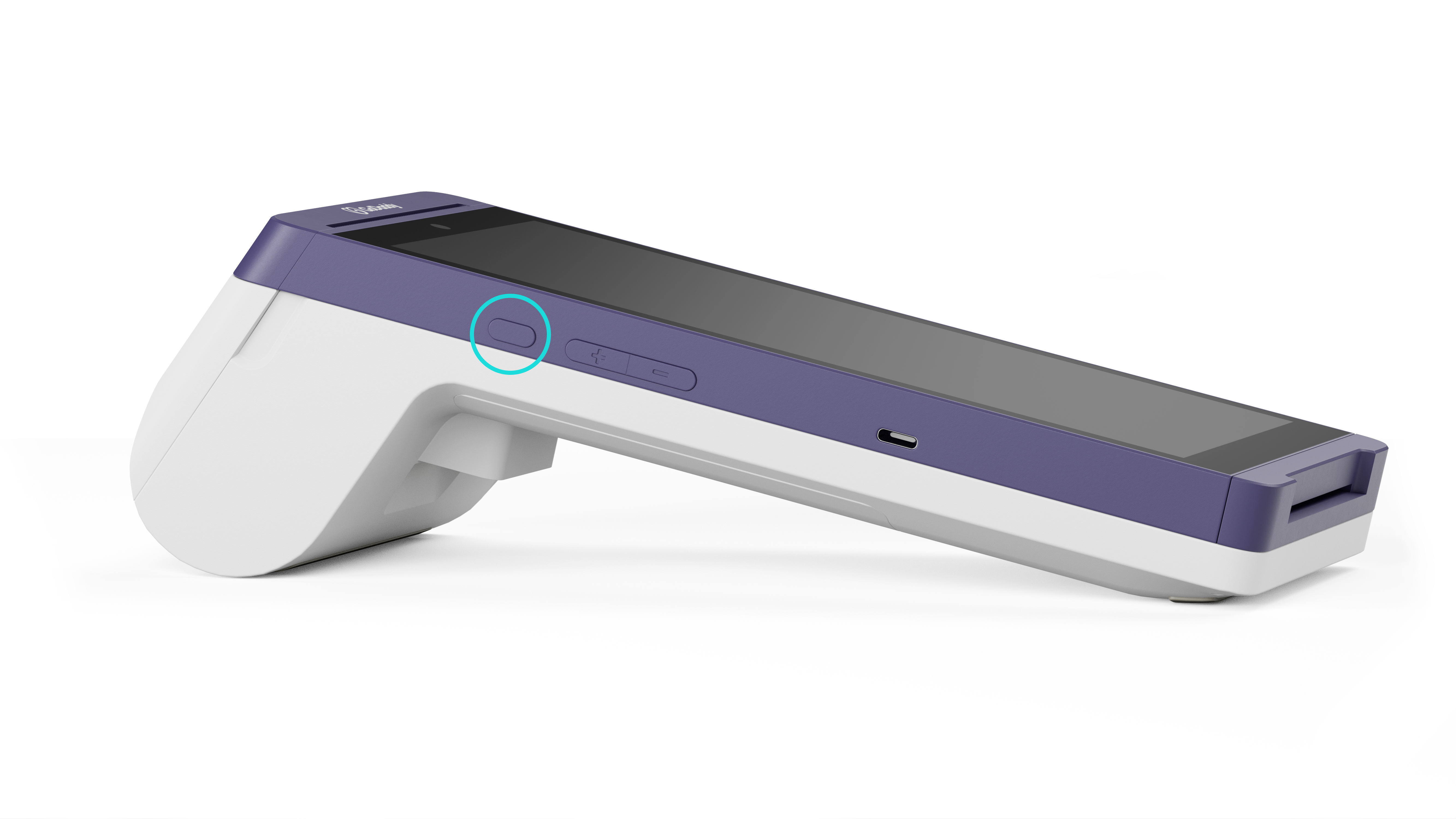 Note: A red LED light will display in the upper-right corner of the screen while it's charging. If your device isn’t turning on or charging at all, a power problem is likely the root of your issue. Please review our Smart Terminal Flex power troubleshooting for additional help.
Note: A red LED light will display in the upper-right corner of the screen while it's charging. If your device isn’t turning on or charging at all, a power problem is likely the root of your issue. Please review our Smart Terminal Flex power troubleshooting for additional help. - Once the Smart Terminal has fully charged, press and hold the power for at least 3 seconds to turn it on and see if the screen displays.
Step 2: Reboot your device
Try performing a hard reset to reboot the Smart Terminal Flex.
- With your device still connected to a power source, press and hold the power button for about 8 seconds. Ignore any message box or prompt that pops up on the screen.
- Release the power button. The device will reboot on its own.
- Wait about 8 seconds and see if the logo and home menu display on the screen.
Step 3: Contact customer support
If you’ve tried these steps and still can’t get the Smart Terminal Flex screen to display, please contact us for assistance.
More info
- Get help with power issues on the GoDaddy Smart Terminal Duo or GoDaddy Smart Terminal Flex.
- Learn about your POS device warranty and replacement options.
- Order replacement printer rolls and accessories.