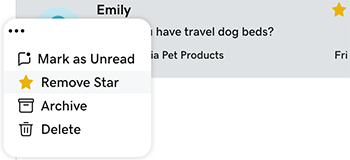Mark important messages in GoDaddy Conversations
If you have certain conversations that you want to mark as important or flag for later, star them in GoDaddy Conversations. You can then use filters to view only the messages that you've starred.
- Sign in to your GoDaddy Conversations mobile app.
- In the lower-left corner, tap Conversations to see a list of all your unarchived conversations.

Star a conversation from your inbox
- On the conversation you want to star, swipe slightly right.
- Tap Star.
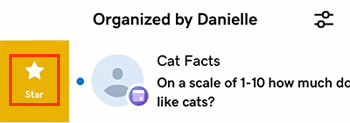
You can also swipe all the way to the right to immediately star the conversation.
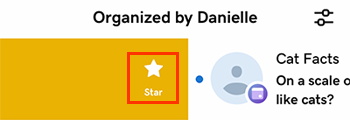
Star a conversation from within a thread
- Tap the conversation you want to star.
- In the upper-right corner, tap
 More.
More. - Tap Star.
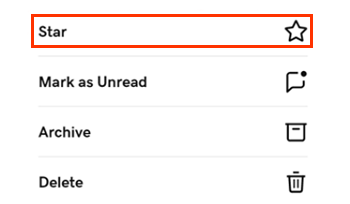
View all your starred conversations
- In the upper-right corner, tap Filter.
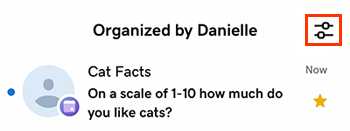
- Tap Starred.
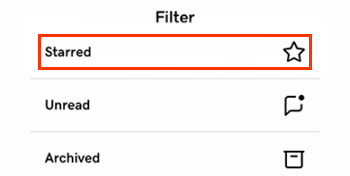
Unstar you message
- On the message you want to unstar, swipe slightly right.
- Tap Unstar.
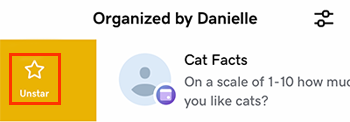
You can also swipe all the way to the right to immediately unstar the message.
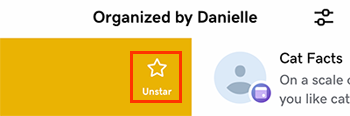
- Sign in to your GoDaddy Conversations mobile app.
- In the lower-left corner, tap Conversations to see a list of all your unarchived conversations.

Star a conversation from your inbox
- Tap and hold the conversation you want to star.
- Tap Star.
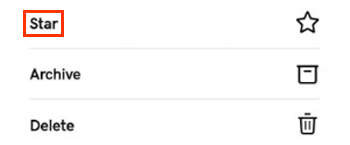
Star a conversation from within a thread
- Tap the conversation you want to star.
- In the upper-right corner, tap
 More.
More. - Tap Star.
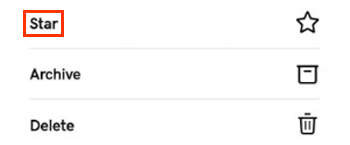
View all your starred conversations
- In the upper-right corner, tap Filter.
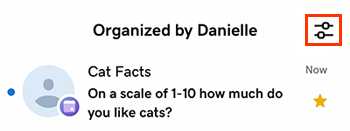
- Tap Starred.
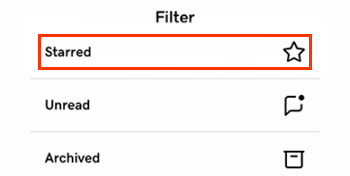
Unstar a message
- Tap and hold the message you want to unstar.
- Tap Unstar.
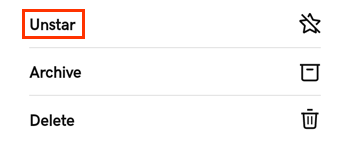
- In a web browser, go to your GoDaddy product page.
-
If you have the standalone version of Conversations, scroll to Conversations Unified Inbox and select Web Inbox on the right.
OR
If you have a Websites + Marketing plan, scroll to Websites + Marketing and select Manage next to your site. At the top of the page, select Conversations. You'll see a list of all your unarchived conversations.
Star from your inbox
- Hover your mouse pointer over the conversation you want to star.
- To the left of the message, select
 More.
More. - Select Add Star.
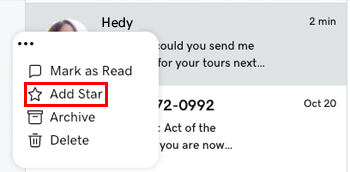
Star from within a conversation thread
You can also star conversations when you're in a conversation thread:
- Select the conversation you want to star.
- In the upper-right corner, tap
 Star.
Star.
View all your starred conversations
- At the top of your list of messages, tap Inbox and then tap Starred.
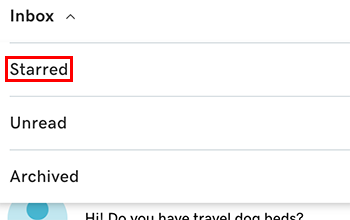
Unstar a message
- Hover your mouse pointer over the conversation you want to unstar.
- To the left of the message, select
 More.
More. - Select Remove Star.