Arkiv og gjenopprett en samtale i GoDaddy Conversations
Arkiv eldre samtaler for å holde dem utenfor synet. Du kan alltid legge til samtalene i innboksen ved å gjenopprette meldingen, og arkiverte samtaler blir automatisk gjenopprettet til innboksen når du sender eller mottar en ny melding i samtalen.
Merk: Foreløpig er GoDaddy Conversations kun tilgjengelig på engelsk.
- I en nettleser går du til GoDaddy -produktsiden for din.
Hvis du har den enkeltstående versjonen av Conversations, utvider du Conversations Unified Inbox . Velg Nettinnboks til høyre for Conversations -abonnementet.
ELLER
Hvis du har et Websites + Marketing -abonnement, blar du til Websites + Marketing og velger Administrer ved siden av nettstedet ditt. Utvid Conversations i menyen til venstre.
- Velg Innboks . En liste over de ikke -arkiverte samtalene vises.
Arkiv fra innboksen din
- Hold musepekeren over samtalen du vil arkivere.
- Velg til venstre for meldingen
 Mer .
Mer . - Velg Arkiv .
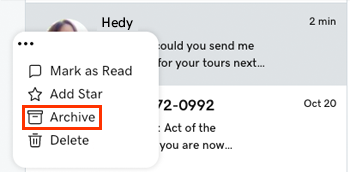
Arkiv fra en samtaletråd
Du kan også arkivere samtaler når du er i en samtaletråd:
- Velg samtalen du vil arkivere.
- Velg øverst til høyre
 Arkiv .
Arkiv .
Vis og gjenopprett meldinger fra arkivet ditt
- Øverst til venstre velger du nedpilen ved siden av Innboks og deretter Arkiverte .
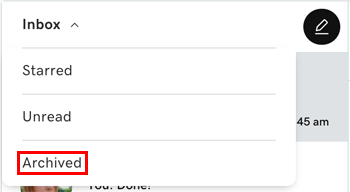
- Hold musepekeren over samtalen du vil gjenopprette.
- Velg til venstre for meldingen
 Mer .
Mer . - Velg Gjenopprett .
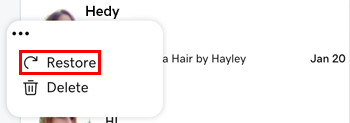
Vis og gjenopprett meldinger fra en samtale
- Velg samtalen du vil gjenopprette.
- Trykk på i hjørnet øverst til høyre
 Gjenopprett for å sende samtalen tilbake til innboksen din.
Gjenopprett for å sende samtalen tilbake til innboksen din.