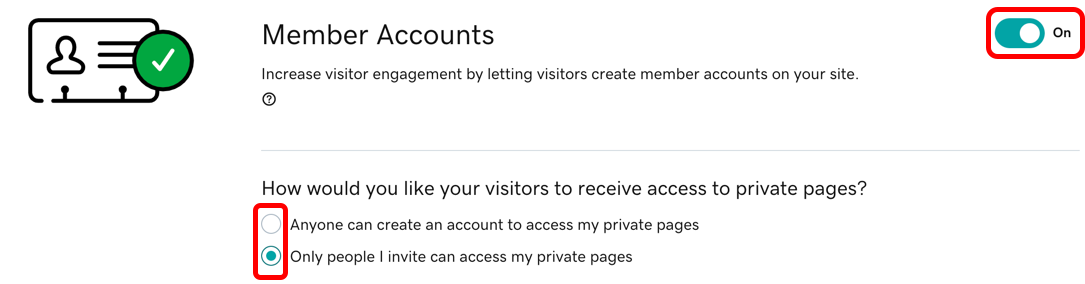Gérer les pages privées d’un site Web
Seuls les clients ou les membres invités peuvent voir les pages privées d’un site Web. Il peut s’agir, par exemple, de listes de prix internes ou de promotions pour un public choisi.
La gestion des pages privées se fait en deux étapes : les paramètres de la page et les membres.
Gérer les paramètres de la page
Commencez par ajouter des pages privées, ou modifiez les paramètres d’une page pour la rendre privée. (Vous procéderez de même pour rendre de nouveau visible une page privée.)
Gérer les membres
Avec les pages privées, vous pouvez également définir des autorisations spécifiques à certaines personnes.
Commencez par activer les comptes de membre. Dans votre Tableau de bord, accédez à Clients, puis sélectionnez Paramètres. Activez l’option Comptes de membre pour permettre aux clients de créer des comptes. À partir de là, vous pouvez indiquer qui peut créer un compte ou spécifier si seules les personnes désignées y ont accès.