Find my Microsoft 365 server settings
Warning: Microsoft 365 no longer supports POP and IMAP settings in Outlook, Apple Mail, Gmail and most email clients. We do not recommend following the steps in this article. Please use Outlook on the web to access your email or update your account to Exchange settings in your email client instead. If you attempt to set up your email in a client that does not support POP or IMAP settings, you'll get an error message.
- Sign in to Outlook on the web. Use your Microsoft 365 email address and password (your GoDaddy username and password won't work here).
- In the upper-right corner, select
 Settings.
Settings. - Select Mail, and then select Sync email. You'll see the POP, IMAP and SMTP settings for Microsoft 365.
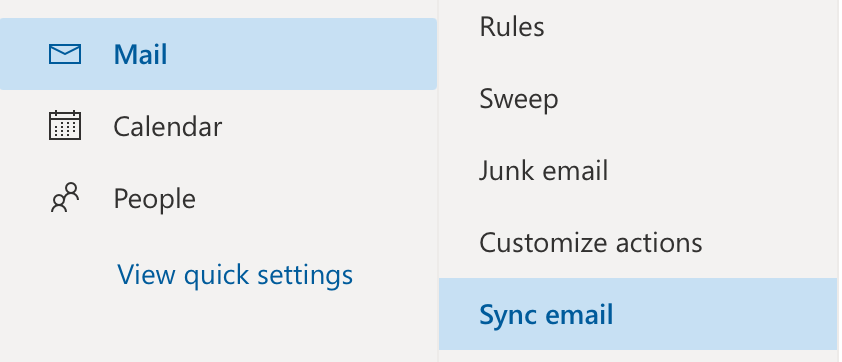
To set up your email with your email client or on your device, use your Port number (IMAP or POP setting) for incoming mail and your SMTP setting for outgoing mail.
If you're having trouble using your SMTP setting, your account's SMTP Authentication might be disabled. You need to enable SMTP Authentication first.
Related steps
- Instead of using POP or IMAP settings, we recommend setting up your email with Exchange settings.
- Use Outlook on the web to access your Microsoft 365 email.