Export your database
Step 2 of the Migrate my WordPress site manually series.
Warning: If you're moving an online store, you should put your site into Maintenance Mode before exporting the database to prevent orders from being placed. You'll need to add a plugin like Smart Maintenance Mode.
How you export the database for your WordPress site depends on your current host. These steps assume you're moving away from Linux based host with cPanel (like many WordPress users) with phpMyAdmin.
- Sign in to cPanel for the WordPress site you're moving and launch phpMyAdmin. If your WordPress site is hosted in a GoDaddy Linux Hosting plan, follow these instructions to access phpMyadmin.
- In the left menu, select your WordPress site's database.
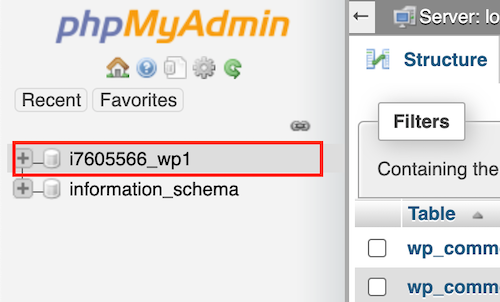
- In the top menu, select Export.

- In the Export Method list, select Quick, and then select Go.
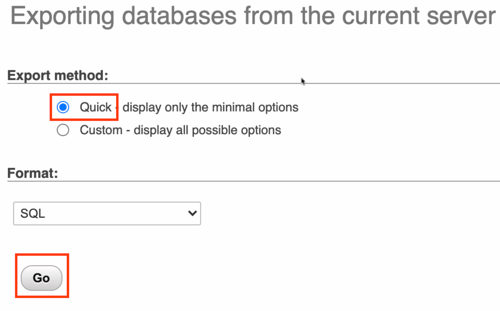
A file with extension .sql is exported to the default download location on your computer.