Edit my Email Archiving searches
After saving a search, you can edit its details and copy or delete it. You have the option to save that search for later use. For example, if you created a search to look for emails containing a certain date, you can go back to that search and edit that date to update your results.
To access your saved searches:
- Sign in to Email Archiving.
- On the leftmost side, select
 Searches.
Searches.
View and change the details of a saved search
- On the Searches page, select Details.
- To change the criteria of your saved search, select Edit. You can also change the name or description.
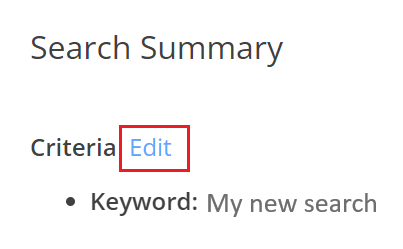
- Select Search.
- Select Save.
Your search will now be saved with the updated criteria.
Delete a saved search
- On the Searches page, select Details.
- Select Delete search.

- Next to I understand that this cannot be undone, select the checkbox, and then select Delete.
The search will no longer appear in your list of searches.
Copy an existing saved search
- On the Searches page, select Details.
- Select Save as new search.
- (Optional) Enter a Search Name and Description.
- Select Save.
You will now see your copy in your list of searches.