Sesuaikan merek etalase reseller Anda
Langkah 3 dari rangkaian Memulai Reseller Dasar dan Pro
Semua akun Reseller dilengkapi etalase siap pakai dan berfungsi penuh. Namun, dengan sedikit penyesuaian, kustomisasi Anda bisa menonjol. Pilih palet warna dan font favorit Anda, lalu gunakan logo Anda sendiri untuk memperkuat merek Anda.
Berubah pikiran… atau hanya ingin mengubah segalanya? Anda selalu dapat kembali dan mendesain ulang tampilan kapan pun Anda mau.
- Pilih Edit & Publikasikan . Ini membuka tab Branding baru tempat Anda dapat mulai mendesain tampilan.
Catatan: Untuk menyesuaikan etalase di luar wizard penyiapan etalase pengecer, buka Pusat Kontrol Reseller lalu Etalase , lalu Branding .
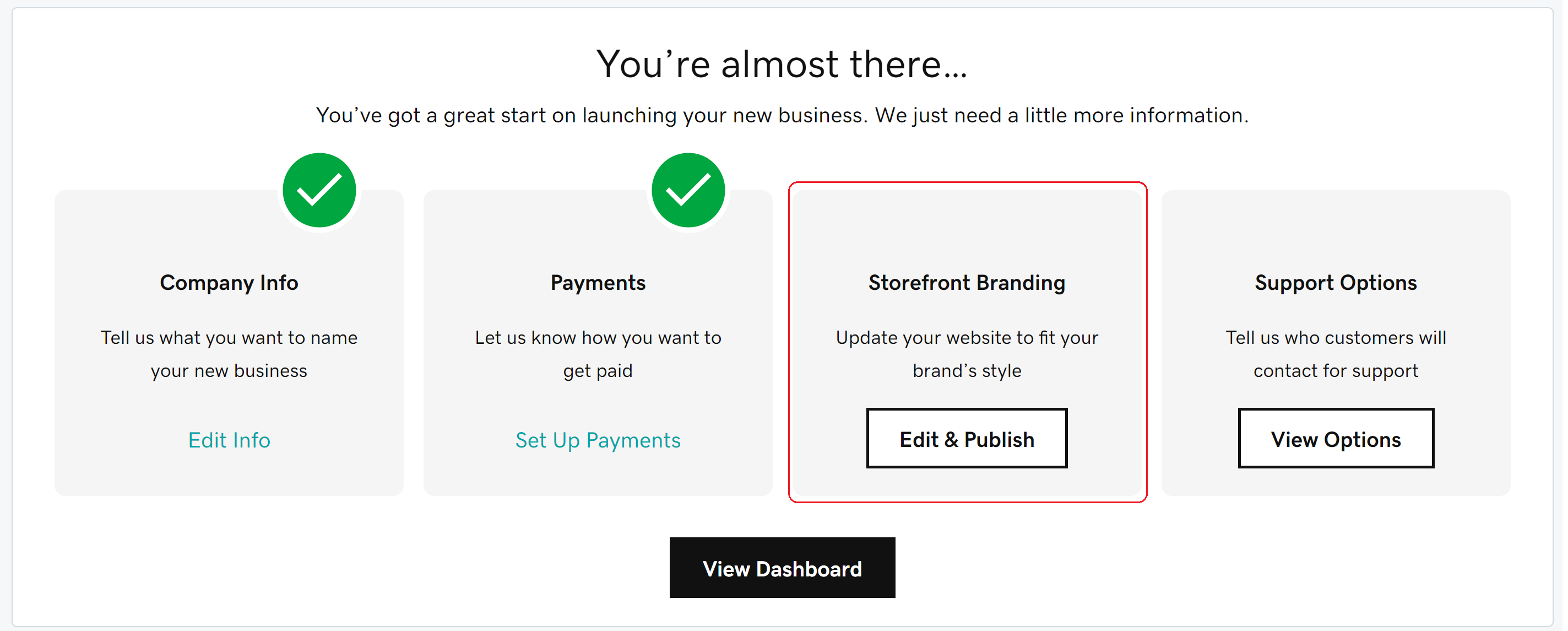
- Sesuaikan warna dan font untuk mempersonalisasi tampilan etalase Anda. Gulir ke bagian bawah halaman untuk melihat pratinjau tampilan palet Anda.
- Palet Warna : Pilih skema warna dari contoh di menu drop-down. Setiap palet menampilkan 4 warna pelengkap. Pilih warna yang mendekati merek perusahaan Anda, atau skema warna yang sesuai dengan Anda.
- Palet Font : Pilih font dari menu drop-down. Kami menawarkan pilihan font yang mudah dibaca namun beragam untuk memberikan tampilan unik Etalase Reseller Anda. (Pengunjung dari pasar tertentu akan melihat font pengganti untuk memastikan ketersediaan karakter.)
- Unggah Logo Desktop , Logo Seluler , dan / atau gambar Hero ke etalase Anda. Ini tidak wajib diisi, tetapi ide yang bagus. Logo Anda adalah tanda tangan perusahaan Anda - dan status Anda sebagai reseller untuk GoDaddy merupakan langkah penting untuk bisnis Anda.
- Format file yang kompatibel: SVG, PNG, JPEG atau GIF
- Batas ukuran: 250 KB (Seluler), 500 KB (Desktop), 2 MB (Hero)
- Tinjau Etalase , lalu halaman Branding untuk persyaratan gambar dan informasi tambahan.
Catatan: Belum punya logo? Tidak masalah - Anda bisa membiarkannya kosong untuk saat ini dan area logo hanya akan menampilkan nama perusahaan Anda. Jika Anda memerlukan bantuan, kami dapat membantu Anda membuat logo yang sesuai dengan preferensi, bisnis, dan gaya Anda. - Bila Anda puas dengan desain Anda, pilih Simpan . Tutup jendela Branding untuk kembali ke wizard penyiapan.