리셀러 상점에 대한 결제 정보 설정
기본 및 프로 리셀러 시작하기 시리즈의 2 단계.
쉽게 지급받을 수 있습니다! 귀하의 수취인 계정은 귀하가 수수료를받는 방법을 알려줍니다. 수취인 계정에는 연락처 정보, 세금 정보 및 선호하는 결제 방법이 포함됩니다.
가격을 설정하면 전월 수입에 대한 순이익이 매월 말에 지급됩니다. 예를 들어, 12 월에 벌어 들인 수수료를 1 월 말에 지불합니다.
- 결제 설정을 선택합니다. 수취인 계정에 대한 새 탭이 열립니다.
참고 : 리셀러 상점 설정 마법사 외부에서 수취인 정보 를 편집하려면 다음으로 이동하세요. 내 프로필 & gt 수취인 .
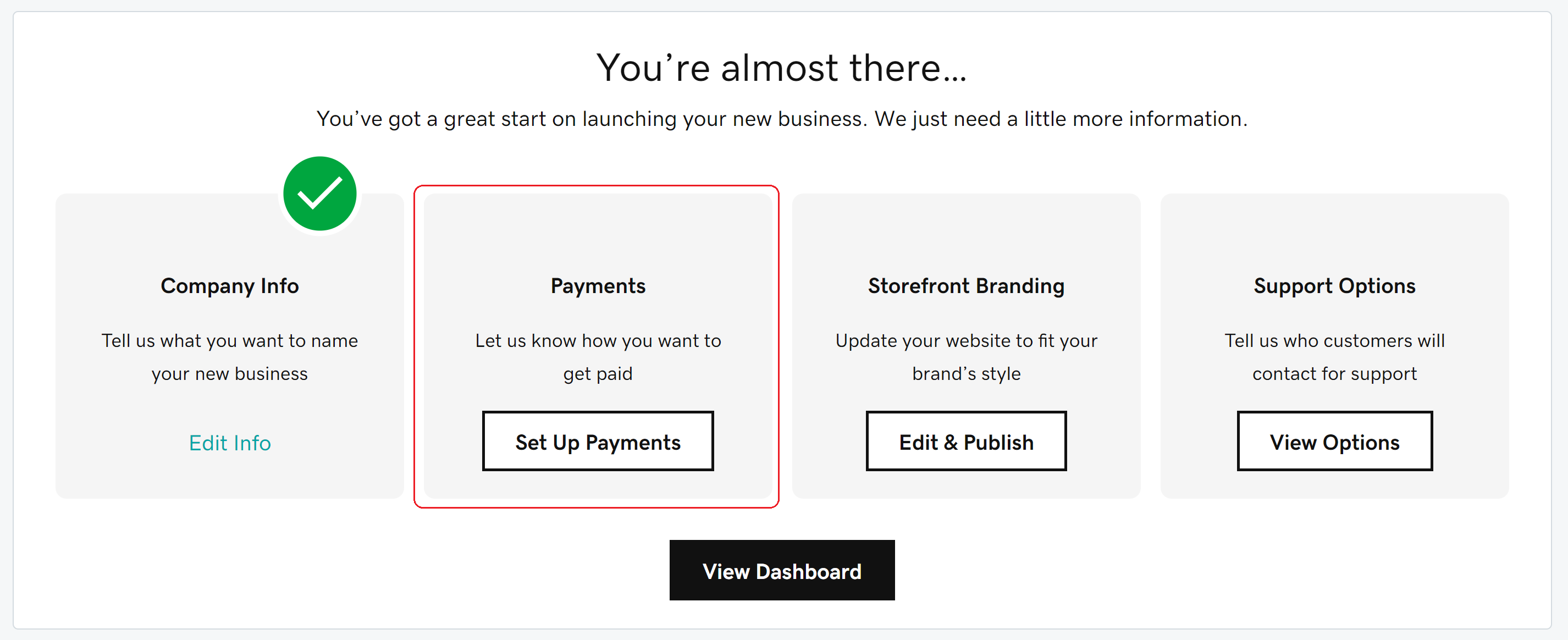
- 상점과 연결된 수취인 계정 옆에있는 보기 / 편집을 선택 하고 결제 정보를 추가하거나 편집합니다 .
- 주소 및 연락처 정보, 결제 / 뱅킹 세부 정보 (지급받을 방법) 및 필수 세금 양식을 입력하거나 검토합니다. 각 섹션의 끝에있는 다음 을 선택하여 계속 진행합니다.
- 주소 섹션에서 계정 유형 (개인 또는 회사), 이메일 주소, 전화 번호, 이름 및 우편 주소를 입력하거나 조정합니다.
- 결제 방법 섹션의 드롭 다운 목록에서 결제 방법 (예 : PayPal 또는 자동 입금)을 선택하고 필요한 은행 정보를 입력합니다.
- 세금 양식 섹션에서 미국 거주자는 세금 양식의 필드를 작성해야합니다. 양식에 대한 도움이 필요한 경우 IRS 웹 사이트 또는 세무 전문가에게 문의하는 것이 좋습니다. 다른 국가에 거주하는 경우 주소 만 입력하면됩니다.
- 완료되면 수취인 계정 창을 닫고 설정 마법사로 돌아갑니다.