Assign a profile to my domains
Assign a profile you've created to your domains to apply the profile settings to the selected domains. Profiles help you save time by letting you manage your domain settings in one place and then automatically apply the settings to all domains assigned to that profile. Each domain can only be assigned to a single profile, but you can assign many domains to the same profile.
- Sign in to your GoDaddy Domain Portfolio. (Need help logging in? Find your username or password.)
- Select the checkboxes next to the domains you'll be updating. Or, select the checkbox next to Domain Name and then choose Select All.
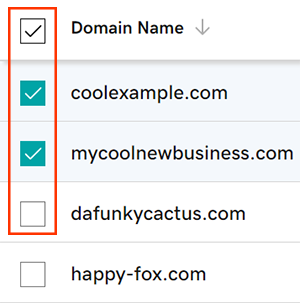
- Select Assign Profile from the action menu.
- Depending on your screen size, you may need to select the More menu and scroll down to see Assign Profile.
- Assign a domain to a profile by selecting the plus sign
 next to the profile. Each domain can only be assigned to a single profile, but you can assign many domains to the same profile.
next to the profile. Each domain can only be assigned to a single profile, but you can assign many domains to the same profile. - Select Continue to save your changes.
You'll see a Success confirmation letting you know the profile was assigned to the domains.
Related steps
- Remove domains from a profile if you need to edit the domain settings individually, or edit the settings for an existing profile.
- Organize your domains even further with folders
More info
- Set up 2-step verification for the best security on your domains and account.
- Protect your domain from accidental expiration and unauthorized actions by adding or upgrading Domain Protection.