Create a domain profile
Create a domain profile with your preferred settings, then assign those settings to multiple domains at once. This saves you time and makes managing your domain settings simpler.
- Go to your GoDaddy Domain Portfolio. You might be prompted to sign in.
- Select the Profiles icon above your domain list, then select New Profile.
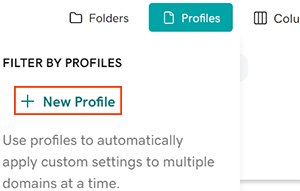
- Enter a profile name and optional description.
- Customize the settings for your domains. If you select Not specified, domains using this profile won't have those settings changed and will keep their current settings.
- Domain Defaults: Choose your auto-renew and domain lock settings.
- Contact Info: Enter the contact info that will be applied to domains using this profile.
Note: Effective August 21, 2025, only Registrant contact details are required and publicly displayed for most domains, depending on registry and ICANN requirements. Other contact information may be collected but won't be shown in WHOIS records. - Nameservers: Choose whether to use GoDaddy nameservers or enter custom third-party nameservers.
- Forwarding: Set up domain forwarding to redirect visitors to a different website.
- Select Save to create your new domain profile.
Related steps
- Assign domains to your new profile, or edit the settings for existing profiles.
- Use folders to keep domains organized.
More info
- Set up 2-step verification for the best security on your domains and account.
- Protect your domain from accidental expiration and unauthorized actions by adding or upgrading Domain Protection.