Usar formularios de contacto web con GoDaddy Conversations
Tu sitio Websites + Marketing viene con un formulario de contacto que tus clientes pueden usar para comunicarse contigo. También puedes crear formularios adicionales, y cada formulario se puede vincular a una dirección de notificación de correo electrónico separada. Lo configurarás cuando crees el formulario en el creador de tu sitio web.
¿Cómo sabré si alguien envía un mensaje desde mi formulario de contacto?
Cuando los clientes se comunican contigo a través de tus formularios de contacto, recibes una notificación a través de la aplicación móvil GoDaddy Conversations (solo para planes Conversations de pago y clientes de EE. UU.). También recibirás una notificación por correo electrónico en la dirección de correo electrónico que has configurado para recibir las notificaciones. Si no especificas un correo electrónico, los mensajes se enviarán a la dirección principal en tu cuenta GoDaddy.
¿Cómo respondo a los mensajes del formulario de contacto?
La mejor manera de responder es seleccionando Responder a la conversación desde la notificación por correo electrónico. Esto te llevará a GoDaddy Conversations, desde donde podrás responder al mensaje.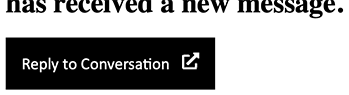
Si tu cliente ha iniciado sesión en tu sitio web o se ha identificado a través de tu widget de chat, le enviaremos tu respuesta en el chat. Si tu cliente no está conectado o no lee tu respuesta en 10 segundos, también le enviaremos una notificación por correo electrónico.
Otra forma de responder es respondiendo directamente a la notificación por correo electrónico que recibes. GoDaddy Conversations mantendrá tus respuestas correctamente ordenadas.
¿Dónde puedo encontrar las notificaciones del formulario de contacto anterior?
Tus notificaciones y respuestas se almacenan en tu bandeja de entrada unificada de GoDaddy Conversations.
- Ve a la página de tu producto GoDaddy.
- Desplázate hacia abajo, expande Websites + Marketing y selecciona Administrar al lado de tu sitio.
- En el menú de la izquierda, expande Conversations y selecciona Bandeja de entrada .
El mensaje contendrá todos los campos completados del formulario, además de tus respuestas y cualquier adjunto. (Los clientes de EE. UU. Con un plan Conversations de pago también pueden ver sus notificaciones y respuestas en la aplicación móvil GoDaddy Conversations).
¿Qué sucede si no recibo notificaciones por correo electrónico de mis formularios de contacto?
Si no estás recibiendo notificaciones por correo electrónico, intenta esto:
- Revisa la carpeta de spam de tu correo electrónico.
- Asegúrate de que mail.conversations.godaddy.com esté en tu lista de permitidos como remitente seguro.
- Verifica que la dirección de correo electrónico que estás usando coincida con la dirección de correo electrónico que configuraste para el formulario de contacto. Cada formulario se puede configurar con una dirección de correo electrónico diferente. Consulta la sección Personalizar mi sitio web Contáctanos para saber cómo hacerlo.