Use my own fonts
GoDaddy Studio PRO customers can upload their own fonts to GoDaddy Studio and use them in their projects.
Note: Your custom fonts are available in your GoDaddy Studio projects only. They're not available in your Websites + Marketing site, although you do have some control over your website's font pairings and sizes.
Before you begin:
- Your font must be saved on your computer or device, or in Google Drive, OneDrive, Dropbox, or iCloud Drive (if you're using iOS).
- If you're using a cloud-based storage app, it must be installed on your device.
When you’re ready, follow the steps for your device:
- Sign in to your GoDaddy Studio app.
- Under Quick Actions, tap Projects, and then select a project.
- Select some text.
- On the banner that appears, tap Edit.
- In the lower-left corner of the font belt, tap the upward-facing arrow. The font library will open.
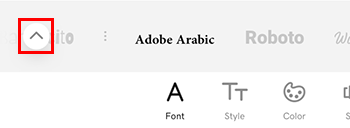
- Swipe left until Uploaded is selected and then tap Add Fonts.
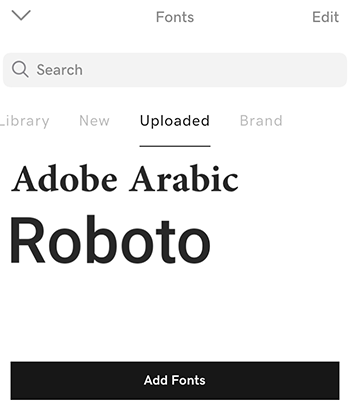
- In the lower-right corner, tap Browse.
- Tap the app where your font is stored. If you need to sign in to the app, follow the instructions for that app.
- Find the font .tff zip file, or individual .tff or .otf file, and tap to upload.
- Wait for the confirmation message. The app may take a few seconds to upload your font.
- Tap OK on the confirmation message.
Your new font will appear in your list of downloaded fonts and will be available in the font belt.
- Sign in to your GoDaddy Studio app.
- Under Quick Actions, tap Manage Projects, and then select a project.
- Select some text.
- On the banner that appears, tap Edit.
- In the lower-left corner, tap the upward-facing arrow. The font library will open.

- Swipe left until Uploaded is selected, and then tap
 Add fonts.
Add fonts.
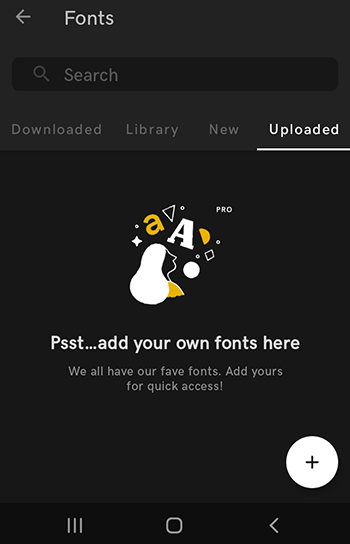
- Tap the app where your font is stored. If you need to sign in to the app, follow the instructions for that app.
- Find the font .tff or .otf file, and tap to upload.
- Wait for the confirmation message. The app may take a few seconds to upload your font.
Your new font will appear in your list of downloaded fonts and will be available in the font belt.
- Sign in to your GoDaddy Studio account.
- Under Your projects, select the project you want to work on.
- Select the text you want to change.
- In the editing menu on the right, select Text.
- Under Font, select the downward-facing arrow. The list will expand and display the available fonts.
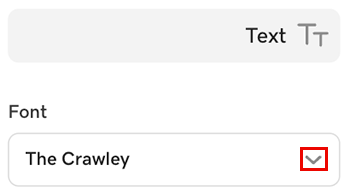
- At the bottom of the list, select Manage fonts.
- To the right of the search box, select Upload Font.
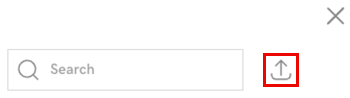
- Browse and then select the font file on your computer, and then Open. It must be a .tff or .otf file.
- Wait for the confirmation message. The font upload may take a few seconds.
Your new font will appear in your list of downloaded fonts and will be available in the font belt.
Related steps
- How do I change my font?
- Can I access my favorite fonts faster?
- How do I search for fonts?
More info
- Understand GoDaddy Studio and Content Creator. Content Creator is what GoDaddy Studio is called when you're using it in your Websites + Marketing website builder.
- Create a project in GoDaddy Studio.
- Edit my GoDaddy Studio project.