Choose fonts and font sizes for my website
Don't know a Bodoni Bold from a Baskerville Old Face? Not to worry; we’ve researched the most effective font combinations for readability for your website visitors. Choose one of our optimized preset font combinations or create your own font pairing.
This video is part of the How-To series for Build Your Own Website.
- Go to your GoDaddy product page.
- Scroll down, expand Websites + Marketing and select Manage next to your website.
- Select Edit Website or Edit Site.
- To change fonts, select THEME and then Fonts.
- The primary font is generally used for headings on your site. The secondary font is used for body text.
- Choose from our recommended preset font pairings.
- If you want more customization, select Advanced to pick specific primary and secondary fonts. We’ll auto-suggest the best paired font for readability, but you can change it to anything you’d like or select one of the preset font pairings again.
- To change font size, select your website or the WEBSITE tab.
- On your website, select the text field you want to edit. All text fields that allow editing will have an option to change font size.
- Above the text, select the font size selector. This is shown directly on your site and is not available in the sidebar.
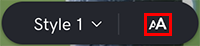
- Change the font size to be larger or smaller. If you're editing text in a layout that has multiple section groups, such as the About Us section, the text size will update so that all your text blocks in that section are a consistent size.
- Your changes are saved automatically. Use Preview to see the results, and when you're ready to make the changes public, publish your site.