GoDaddy Studioデザインでブランドキットを使用する
ブランドキットをセットアップしたら、プロジェクトで作業する際に、GoDaddy Studioキャンバスでロゴ、色、フォントを確認できます。
- GoDaddy Studioアプリにサインインします。
- [クイックアクション]で[プロジェクト]をタップし、プロジェクトを選択します。
ブランドロゴを使用する
- 画面下部の画像アイコンをタップします。
- ロゴアイコンをタップします。
- プロジェクトに追加するロゴをタップします。
- ロゴを希望する位置にドラッグし、必要に応じてサイズを変更します。
- をタップ
 右上のチェックマークをクリックして保存します。
右上のチェックマークをクリックして保存します。

ブランドカラーを使用する
- 画面下部のパレットをタップします。
- カラーパレットをタップしてデザインに適用します。
- パレットを繰り返しタップして、オプションを切り替えます。プロジェクト内の各色の組み合わせのプレビューが表示されます。
- プロジェクトを保存するには、
 右上のチェックマーク。
右上のチェックマーク。

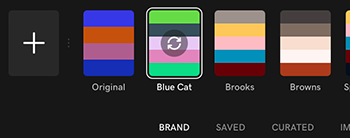
ブランドフォントを使用する
- 画面下部のテキストアイコンをタップします。
- フォントベルトで、上向き矢印をタップします。

- 左にスワイプしてブランドをタップします。ブランドフォントが表示されます。
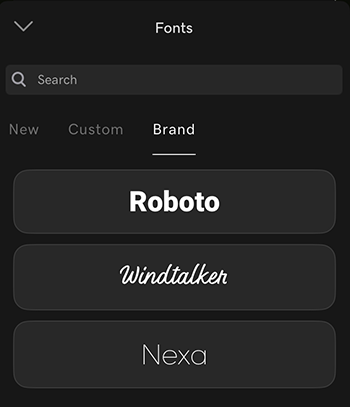
- 使用するフォントをタップし、キャンバスに文字を入力します。
- をタップ
 右上のチェックマークをクリックして保存します。
右上のチェックマークをクリックして保存します。

- GoDaddy Studioアプリにサインインします。
- [クイックアクション]で[プロジェクトの管理]をタップし、プロジェクトを選択します。
ブランドロゴを使用する
- 画面下部の画像アイコンをタップします。
- ロゴアイコンをタップします。
- プロジェクトに追加するロゴをタップします。
- ロゴを希望する位置にドラッグし、必要に応じてサイズを変更します。
- をタップ
 右上のチェックマークをクリックして保存します。
右上のチェックマークをクリックして保存します。

ブランドカラーを使用する
- 画面下部のパレットをタップします。
- カラーパレットをタップしてデザインに適用します。
- パレットを繰り返しタップして、オプションを切り替えます。プロジェクト内の各色の組み合わせのプレビューが表示されます。
- プロジェクトを保存するには、
 右上のチェックマーク。
右上のチェックマーク。

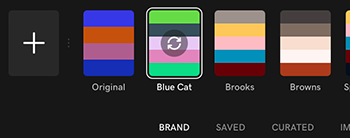
ブランドフォントを使用する
- 画面下部のテキストアイコンをタップします。
- フォントベルトで、現在のフォントの名前をタップします。

- 左にスワイプしてブランドをタップします。ブランドフォントが表示されます。
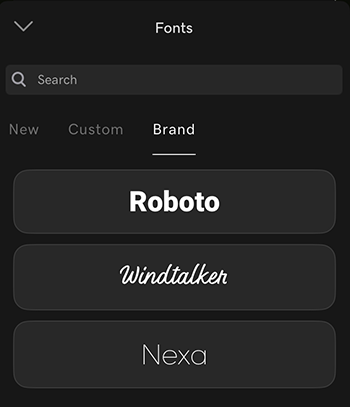
- 使用するフォントをタップし、キャンバスに文字を入力します。
- をタップ
 右上のチェックマークをクリックして保存します。
右上のチェックマークをクリックして保存します。

- GoDaddy Studioアカウントにサインインしてください。
- [自分のプロジェクト]で、作業するプロジェクトを選択します。
- 左側のメニューで[ブランドキット]を選択します。
ブランドロゴを使用する
[ロゴ]で、使用するロゴを選択します。
ブランドカラーを使用する
- デザインに適用するカラーパレットを選択します。
- パレットを繰り返し選択して、オプションを切り替えます。プロジェクト内の各色の組み合わせのプレビューが表示されます。
ブランドフォントを使用する
[フォント]で、 [見出し] 、 [小見出し]または[段落]を選択し、テキストを入力します。
関連ステップ
関連情報
- GoDaddy Studioテンプレートを使用して独自のロゴをデザインする
- フォントの変更、フォントの検索、お気に入りのフォントへのアクセスの高速化、独自のフォントの使用方法を確認できます。