Set up SFTP for my Managed WooCommerce Stores site
Here's how to set up SFTP access for your Managed WooCommerce Stores site.
- Generate an SSH key pair for Windows or for macOS.
- After you generate the key, copy the contents of the public key file.
- Follow the steps to add a public key to your Managed WooCommerce Stores account.
- Import the private key file to your FTP client. For example, here's how to do that in FileZilla:
- In FileZilla, select Edit and then select Settings.
- In the Settings window, below Connections select SFTP.
- Select Add key file, browse to the location of the private key file, and select it. The filename appears in the Private Keys list.
- Now you can connect to your Managed WooCommerce Stores site with your favorite FTP application. Be sure to specify port 22, and you can select
 Copy next to the SSH Username or Hostname to copy it to your clipboard.
Copy next to the SSH Username or Hostname to copy it to your clipboard.
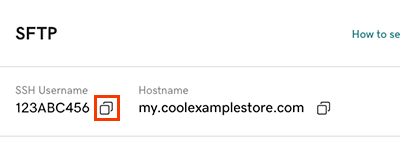
Note: If you set a passphrase when you generated the key pair, you'll be prompted for the passphrase each time you connect through SFTP.