Hapus domain saya dari folder
Hapus domain dari folder untuk mengubah cara pengaturan domain Anda. Menghapus domain dari folder tidak akan menghapus domain dari akun Anda. Anda mungkin perlu meninjau izin folder untuk setiap delegasi yang memiliki akses ke akun Anda setelah menghapus domain dari folder.
- Masuk ke Portofolio Domain GoDaddy Anda. (Perlu bantuan untuk masuk? Temukan nama pengguna atau kata sandi Anda .)
- Centang kotak di samping domain yang akan Anda perbarui. Atau, centang kotak di samping Nama Domain , lalu pilih Pilih Semua .
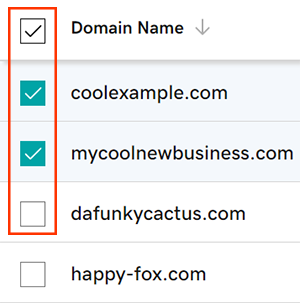
- Pilih Tambahkan ke Folder dari menu tindakan.
- Tergantung pada ukuran layar Anda, Anda mungkin perlu memilih menu Lainnya dan menggulir ke bawah untuk melihat Tambahkan ke Folder .
- Hapus domain dari folder tertentu dengan memilih tanda minus
 di sebelah folder. Domain dapat dihapus dari beberapa folder secara bersamaan.
di sebelah folder. Domain dapat dihapus dari beberapa folder secara bersamaan. - Pilih Lanjutkan untuk menyimpan pengaturan folder Anda.
Anda akan melihat konfirmasi Berhasil yang memberi tahu Anda bahwa domain telah dihapus dari folder.
Langkah terkait
- Sesuaikan pengaturan domain untuk banyak domain sekaligus dengan profil domain .
- Edit tingkat izin untuk delegasi yang memiliki akses ke akun Anda kapan saja.
Info selengkapnya
- Pastikan Anda mengaktifkan perpanjangan otomatis untuk melanjutkan pendaftaran domain Anda tanpa gangguan.
- Siapkan verifikasi 2 langkah untuk keamanan terbaik di domain dan akun Anda.