My GoDaddy Poynt Card Reader won’t read cards
If the GoDaddy Poynt Card Reader can’t read a credit or debit card, you’ll usually see an error message on the screen that explains what to try next. There are some things that you can do to troubleshoot the error and if troubleshooting doesn’t work you can manually enter the credit card information.
Step 1: Troubleshoot the error message
- Review the error message on the screen and take any suggested action. A credit card may have declined or have another issue that the customer needs to resolve (expired, wrong PIN, etc.)
- If the card has a chip, make sure the card is inserted all the way into the Card Reader, facing up with the chip first. Leave the card in the Card Reader until you’re prompted to remove it.
- When swiping a card, the magnetic strip on the back of the card should face the front of the Card Reader. Swipe rapidly.
- If you’re having trouble with the chip reader, try swiping the card instead.
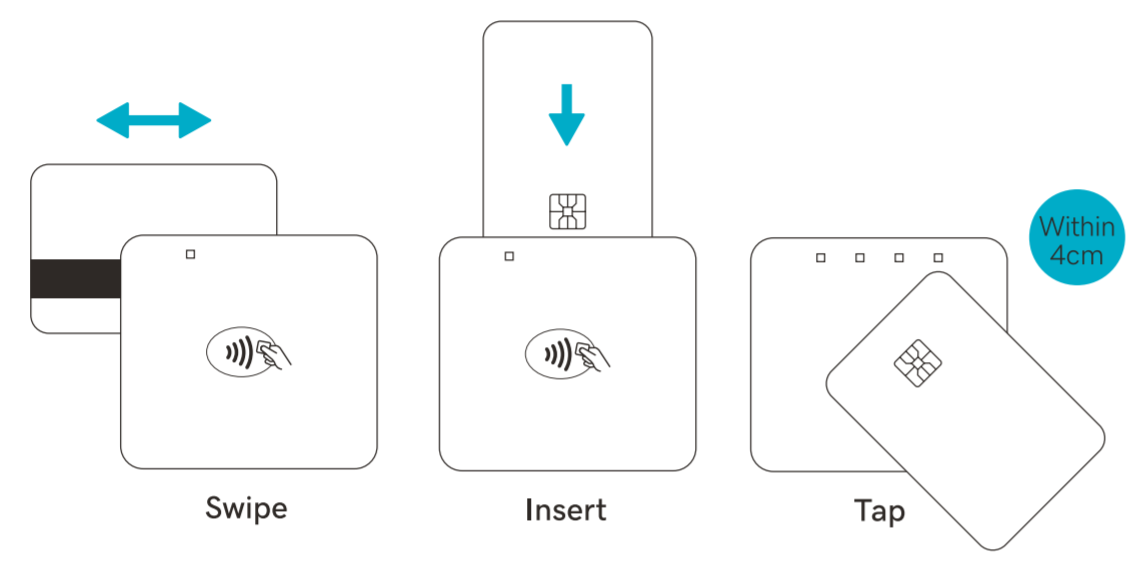
Step 2: Process the charge manually
If the Card Reader can’t read the customer’s card, process the charge manually.
- Create the order in the GoDaddy Mobile App.
- Select Manual card entry as the payment method.
- Enter in the card number, expiration date, Card Verification Value (CVV), street number, and billing zip code.
- Tap Charge.
- Tap Continue.
- Face your device towards your customer, who will be asked for a signature and how they’d like to receive a receipt (None, Email or Text).
- Tap Done.
Step 3: Contact Customer Support
Issues with the Card Reader could be caused by any number of things that are out of your control, like an expired card or insufficient funds. If your Card Reader can’t read any (or most) cards, though, there may be an issue with the device. Please contact us for assistance.
More info
- Which payment methods work with GoDaddy Payments?
- Learn how to process a transaction on the Mobile App.
- Learn how to fix credit card issues on a GoDaddy Smart Terminal Duo.