I forgot my Microsoft 365 password
If you're a user and lost or forgot your Microsoft 365 password, reset it. You can send a password reset to your recovery email address, your account on another device or to the GoDaddy account owner.
If you have access to the GoDaddy account or remember your password, change your password in the Email & Office Dashboard instead.
- Go to your Microsoft 365 sign-in page.
- Under Sign In, select the link to reset your password (it says, "Need to find your password?").
- Enter your email address, and then select Continue.
- Select a method for resetting your password. We can email a link to your recovery email address (if you have one saved in your account), your account on another device, or your GoDaddy account owner.
- If you don’t have access to these methods, select I don’t have access to any of these, and then follow the on-screen instructions.
- Select Send Link. A password reset email will be sent to the method you selected.
- If you sent the reset email to your GoDaddy account administrator, or account owner, stop after this step. They'll need to open the email and reset your password for you.
- Open the password reset email, and then select Reset Your Password.
- Enter the same new password in both fields, and add a recovery email if you don't have one yet.
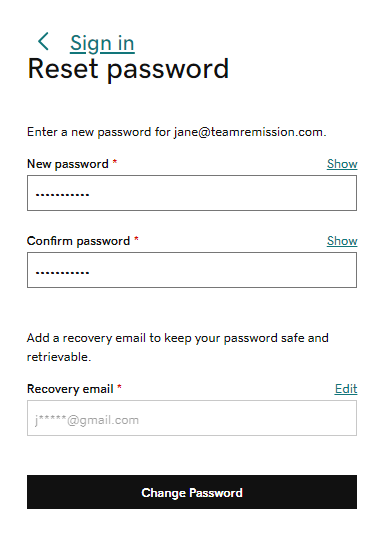
- Select Change Password.
To sign in using your new password, select Back to Sign In.