I can't sign in to Outlook for Windows
If you purchased a Microsoft 365 Business Professional plan or greater and can’t sign in to your Outlook desktop app, try reconnecting to the app by signing out and signing back in.
If you’re having issues signing in with your Microsoft 365 email in other places, try one of these solutions.
Check if you have the latest version of Outlook
- If you're having trouble signing in to your Outlook account, check what version of Outlook you've installed on your desktop.
- If you have an older version of Outlook, uninstall the outdated version. Read how to uninstall Office on a PC for additional info.
- Install the latest version of Outlook through your Email & Office Dashboard.
Note: In the meantime, you can sign in to Office online or Outlook on the web.
Switch accounts signed in to Outlook
Required: These steps only apply to classic Outlook.
Once you have the latest version of Outlook installed, sign in using the email address and password associated with your Microsoft 365 Business Professional plan.
- Open Outlook.
- Select File, and then Office Account.
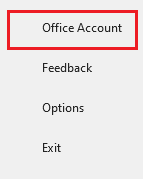
- Choose how you want to sign in to your Office apps, this will also connect you to OneDrive and SharePoint.
- If you want to activate Office with a different Microsoft account, select Sign out, and then sign in to your Microsoft 365 Business Professional account.
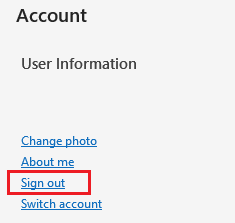
- To keep Office activated with your current account, and use your license with GoDaddy, select Switch account, and then sign in to your Microsoft 365 Business Professional account.
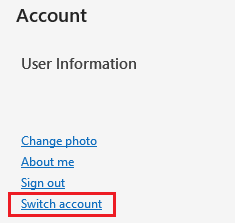
- If you've previously used a Microsoft 365 account licensed for Office apps, you might need to update your license to your Microsoft 365 from GoDaddy account. Select Update License, and then sign in to your Microsoft 365 Business Professional account.
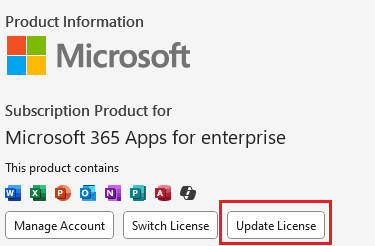
Related step
- Still having issues signing in to Outlook? Try using the new Outlook instead.