Forward incoming email to another email address
Set up auto forward to send a copy of every email you receive to another email address. Sending all your incoming email to one account can save time and help you keep organized.
If you’re using Professional Email, select the Professional Email tab. If you’re using Professional Email powered by Titan, select the Titan tab.
- Sign in to your Webmail. Use your Professional Email address and password (your GoDaddy username and password won't work here).
- In the upper-right corner, select
 Settings.
Settings.
- Select All Settings... .

- On the leftmost side, make sure Mail is selected. If it's not, select Mail.
- To expand the menu, select Rules.
- Select Auto forward.

- Turn on the Auto forward toggle and enter the email address you'd like to forward incoming email to.

- Select Apply changes. All incoming messages will now be forwarded.
Note: Enabling auto forward stores every incoming email in both email accounts, which counts toward your account's maximum storage capacity. To avoid storing email, leave the option unchecked or set up a forwarding address.
- Sign in to webmail. Use your Professional Email powered by Titan address and password (your GoDaddy username and password won't work here).
- In the upper-right corner, select
 Settings, and then Preferences.
Settings, and then Preferences. - On the leftmost side, select Forwarding.
- Next to Forward emails out, select Add.
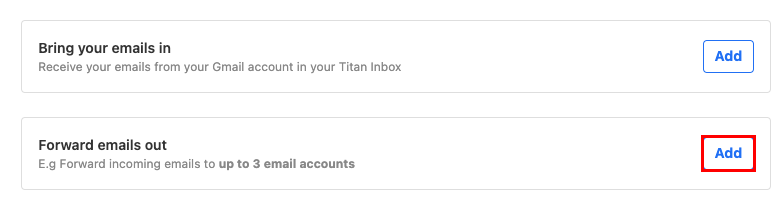
- Under Forward emails to, enter the destination email address where you want to forward incoming email.
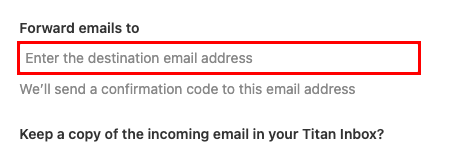
- Choose whether you'd like to keep a copy of incoming email in your Titan inbox, and then select Next. We'll send a confirmation code to the destination email address.
- Enter the confirmation code, and then select Start forwarding. Your incoming messages will now be forwarded to the designated email address.
You can come back to the Forwarding page at any time to change or delete your forwarding.
More info
- To create a separate address, like contact@coolexample.com, that forwards messages to your main address, set up a forwarding address.
- Learn more about your forwarding options for Professional Email and Professional Email powered by Titan.