Create a Professional Email forwarding address
Create a new forwarding email address to automatically send mail directly to email addresses of your choosing. For example, you could forward Sales or Human Resources messages to specified mailboxes.
Note: Do you have Microsoft 365 email? Create a distribution group for this same feature.
- Sign in to your Email & Office Dashboard (use your GoDaddy username and password).
- On the leftmost side, select Forwards.
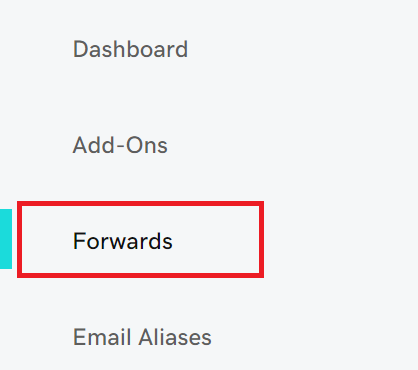
- Select Add Forward.
- Enter a name for the forwarding address. This must be unique from any existing email addresses or forwards you’ve already created.
- Enter the email address(es) you want to forward to, and then select Save.
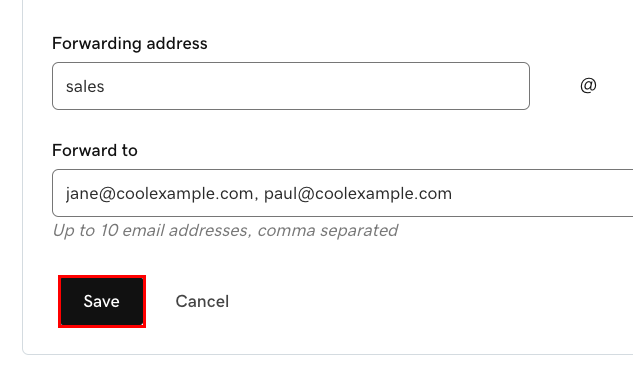
Your new forwarding address will be listed on the Email Forwards page with the email address(es) it forwards to.
Related step
- Return to the Email Forwards page to edit or delete your forwarding addresses.
More info
- To forwarding incoming messages to another email address, set up auto-forwarding.
- Learn more about forwarding options for Professional Email.
- What is the difference between an email address and email forwarding?