Export my GoDaddy Studio project as a video
If your GoDaddy Studio project has more than one page or contains a video, it can be exported as a .mov (iOS) or .mp4 (Android) file.
- Sign in to your GoDaddy Studio app.
- Under Quick Actions, tap Projects, and then select a project.
- In the upper-right corner, tap
 Export.
Export. - (Optional) By default, videos are saved at Full HD (1080p) resolution. To change this setting, at the bottom of the screen, tap EXPORT SETTINGS. Under Video, you can choose a lower resolution (720p) and change how long static pages show. To save the settings, tap Done.
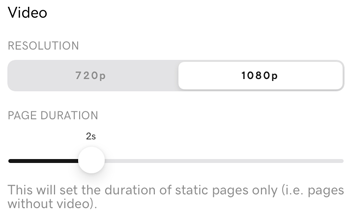
- In the lower-left corner, tap Save.
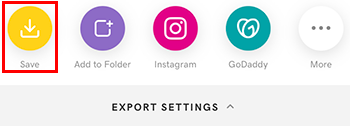
- Tap Save as Video. You may need to grant Studio access to your Photos app.
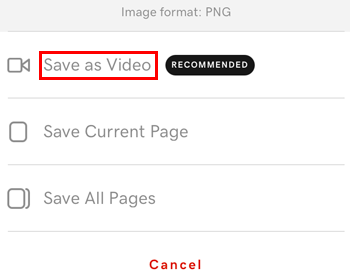
- Sign in to your GoDaddy Studio app.
- Under Quick Actions, tap Manage Projects, and then select a project.
- In the upper-right corner, tap
 Export.
Export. - In the lower-left corner, tap Save.
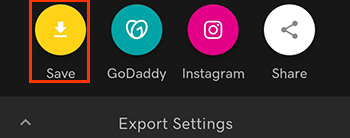
- (Optional) By default, your video is saved at Full HD (1080p) resolution, with a frame rate of 60 fps, which is the highest quality video. To change these settings, tap
 Export Movie Settings.
Export Movie Settings.
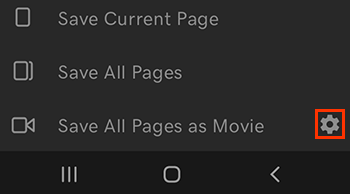
Here you can choose a lower resolution (720p) and frame rate (30 fps), and set how long static pages show in the video. When you’re done, tap the downward arrow to close Export Movie Settings.
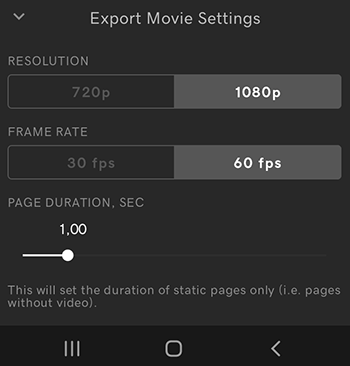
- Tap Save All Pages as Movie.
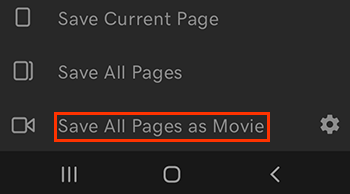
- Sign in to your GoDaddy Studio account.
- Select the project you want to share.
- In the upper-right corner, select Export.
- Create a name for your project or accept the given name, Studio-Project.
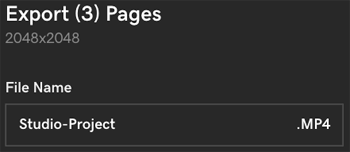
- Under Export Format, select As Video.
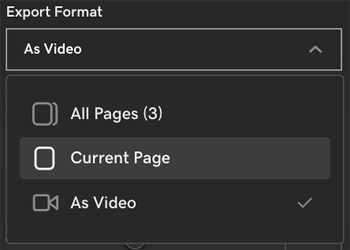
- (Optional) By default, your video is saved at Full HD (1080p) resolution, which is the highest quality. You can choose a lower resolution (720p) and can also set how long static pages show in the video.
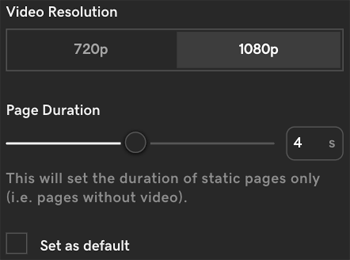
- Select Export.