Duplicate a section in my website
To quickly create multiple sections with similar content, start with an existing section whose basic content you'll want to use in other sections and make a copy you can then customize.
- Go to your GoDaddy product page.
- Scroll to Websites + Marketing and select Manage next to your website to open your site.
- Select Edit Website or Edit Site to open your website builder.
- Hover over the section you want to move. In the menu that appears, select the
 Settings menu. In the mobile app, select Content then the
Settings menu. In the mobile app, select Content then the 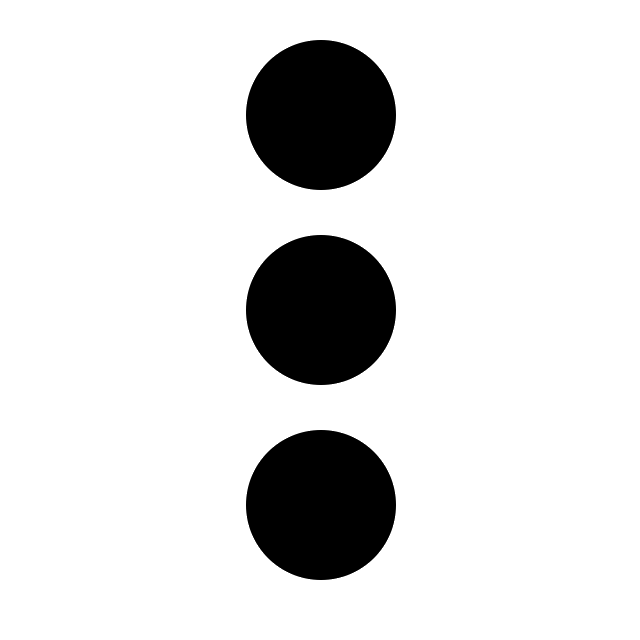 menu.
menu. - Select Duplicate Section
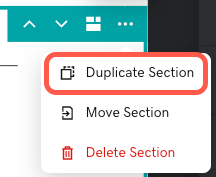
- Start customizing your site section. You also may change the section layout or move the section to another page.
- Your changes are saved automatically. Use Preview to see the results and when you're ready to make the changes public, publish your site.
More info
- Add a new section instead of duplicating a section. Websites + Marketing has lots of specialized sections such as PDF viewers, price lists or menu sections for restaurants, real estate listings, Soundcloud audio tracks, links to YouTube videos, etc. You can even upload your own videos to your header and to some sections, or ask people to subscribe to your email list.
- If you have a page set up the way you like it, duplicate the entire page.
- Add a page or private page if you need a new page to move your section to. You can also reorder your pages or make your pages into a drop-down menu.
- Read more about customizing content in the Get Online guide to setting up your website.