Add menu or price list
The menu/price-list template lets you display details and prices for a variety of products or services, e.g. brunch entrées, travel packages with destination highlights and costs, or sports events with start times and entry fees.
This video is part of the How-To series for Adding Advanced Functionality in Website Builder.- Go to your GoDaddy product page.
- Scroll down, expand Websites + Marketing and select Manage next to your website.
- Select Edit Website or Edit Site to open your website builder.
- Go to the page and location where you want to add a menu or price list, and add a section, searching for Menu/Price List, which is under the General category, and then selecting Add next to the layout you want to use.
- Customize your options in the panel on the right.
- Title: Enter a title that briefly describes your menu or price list.
- Categories:
- Select Add to create more categories, one at a time.
- Select each category (First Category, Second Category, etc.) to change the category's name and description. (Delete the placeholder text if you don't want a description to appear.)
- You can then add items to each category, including an item name, price and description.
- Delete Category: SelectDelete Category near the bottom of the panel to remove a selected category.
- Footnote: Enter a footnote, which can be anything you like, such as a restaurant's tipping policy or price list surcharges. (Delete the placeholder text if you don't want a footnote to appear.)
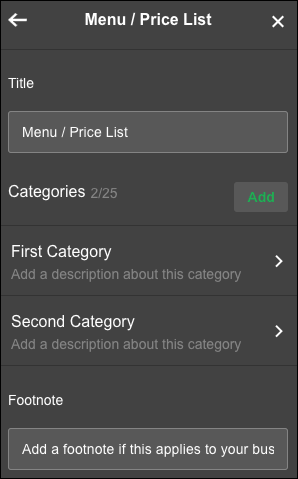
- To change an item's details, such as a price, select the category and then select the item. When you customize the text, you also have the option of linking to another page, URL, phone number, email or product category, if you're a Commerce customer. (Select Add Item to create a new item.)
- Your changes are saved automatically. Use Preview to see the results, and when you're ready to make the changes public, publish your site.
More info
- Customize the text to link to another page, URL, phone number or email. If you have a Commerce plan, you can also link to a product category (compare plans and pricing).
- Other restaurant-related sections you can add are Restaurant Online Ordering, powered by ChowNow, and Reservations with OpenTable.