Delete a page from my website
As your website grows and changes, you may decide to delete some of your pages.
- Go to your GoDaddy product page.
- Scroll down, expand Websites + Marketing and select Manage next to your website.
- Select Edit Website or Edit Site to open your website builder.
- Under Website in the right panel, hover over the page you want to change and select
 Settings.
If you're on the GoDaddy mobile app, select Pages and then select
Settings.
If you're on the GoDaddy mobile app, select Pages and then select 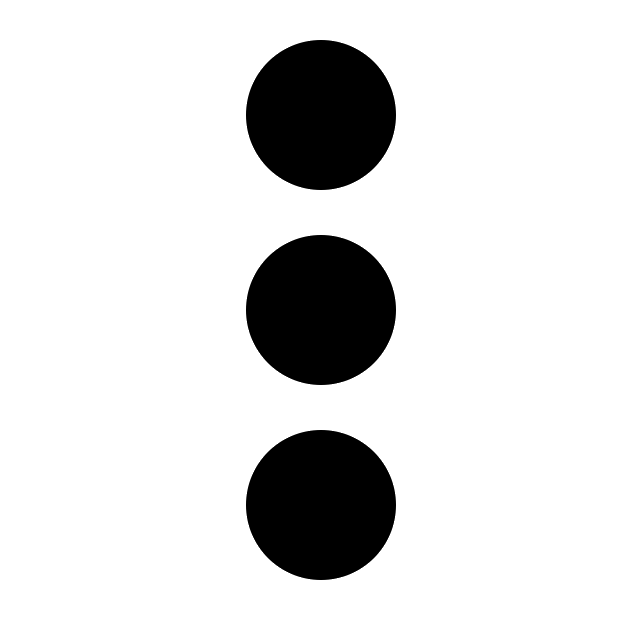 Settings.
Settings.
- Select Delete Page.
- Select Delete to confirm you really do want to remove this page. If you change your mind, you can restore your website from a backup.
- Your changes are saved automatically. Use Preview to see the results, and when you're ready to make the changes public, publish your site.
More info
- Instead of deleting a page, consider changing the page settings to "hide" it from the navigation menu, change the page name or to make it a private page.
- Learn more about managing private website pages, including adding website members one at a time, adding multiple website members and deleting website members.
- You can also delete all the sections on your page, then add fresh new sections.
- Read more about customizing content in the Get Online guide to setting up your website.