リセラーストアフロントのカスタムプロモーションコードを作成する
カスタムプロモーションコードを使用すると、顧客に対して注文の特別割引が適用されます。 GoDaddyリセラーは、プロモーションコード名、開始日と終了日、割引率など、すべての詳細をカスタマイズできます。
- リセラー管理センターサインインします(GoDaddyのユーザー名とパスワードを使用)。
- 「マーケティング」、「プロモーション」の順に選択します。
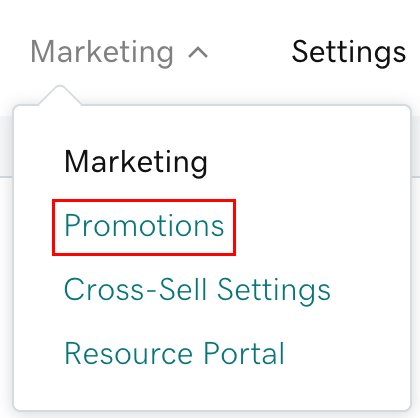
- 「プロモーションの作成」を選択します。
- 「プロモーションコード名」に、3〜10文字の英数字のプロモーションコードを入力します。コードは一意で、他のリセラーがすでに使用していないものである必要があります。
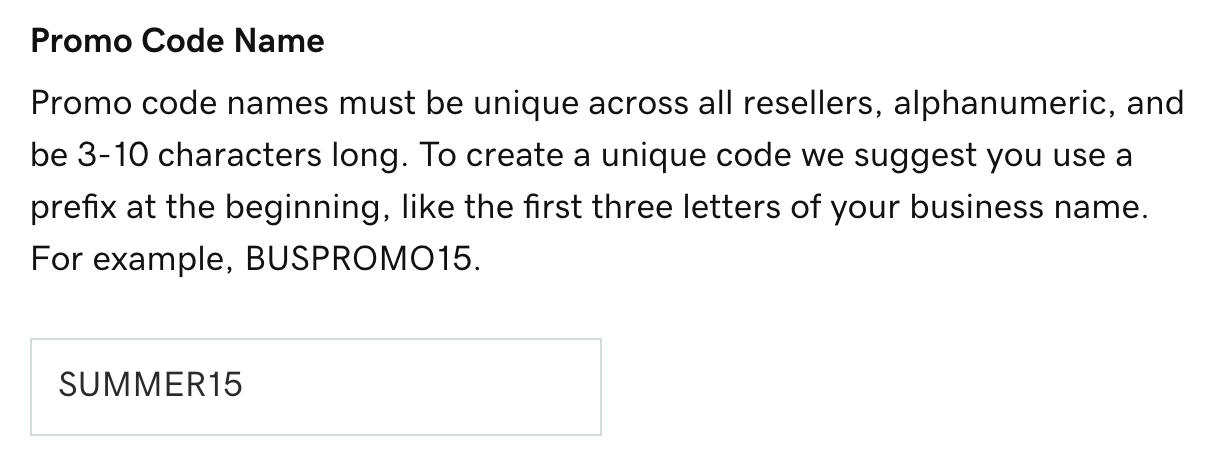
- 「注文全体」を選択して注文全体にプロモーションを適用するか、プロモーションを製品グループに適用します。
- 特定の商品を選択した場合は、矢印を選択して商品グループのリストを開きます。プロモーションに含める商品グループの横にあるチェックボックスをオンにします。
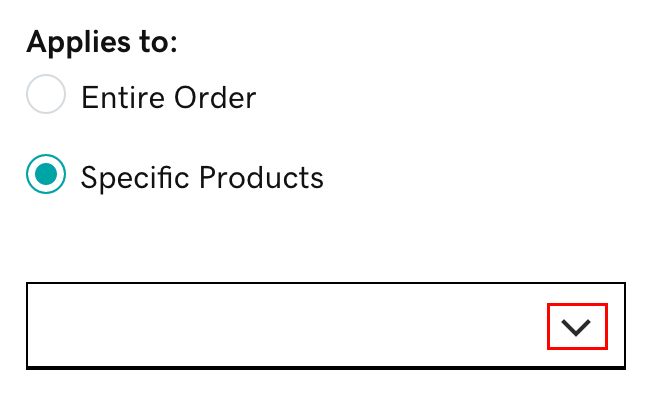
- 特定の商品を選択した場合は、矢印を選択して商品グループのリストを開きます。プロモーションに含める商品グループの横にあるチェックボックスをオンにします。
- プロモーションの割引率を入力します。
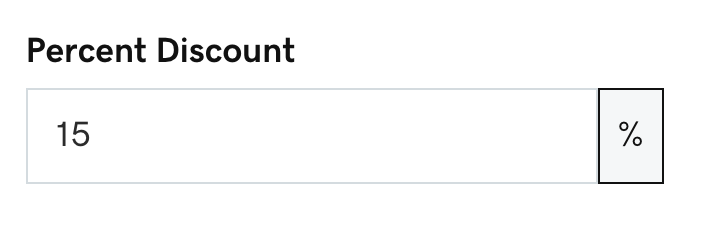
注:割引率がマイナスの手数料になる場合は、お知らせします。パーセントを変更するまで、続行することはできません。
- 開始日を入力します。
- 終了日を入力します。
- 最低注文額を入力します。
- 「説明」を入力します。
- [保存]を選択します。プロモーションは開始日に有効になります。
注意:プロモーションコードの削除や名前の変更はできませんが、無効化や詳細の編集は可能です。
関連ステップ
- 特定の顧客に対して割引価格を有効にすることもできます。
- リセラーアカウントで利用可能なレポートを確認します。
詳細
- ストアフロントの商品の価格を更新します。