Create add-ons to a product
Add-ons are the personalized details or extra items you add to a product you're selling to give customers more choice. For example, you could offer engraving as part of your service, or gift wrap as an additional purchase.
- Go to your GoDaddy product page.
- Scroll down, expand Websites + Marketing and select Manage next to your site.
- On your dashboard, expand Commerce, and then select Products.
- Select the name of the product you want to update, or add a new product.
- On the product page, expand Modifiers.
- Select Add Modifier.
- Type an add-on name, such as "engraving" or "gift wrapping."
- Under Type, to provide your own service options, select List of choices. To allow customers to enter their own text, such as words for an engraving, select Custom text.
- If you selected List of choices: Under Choices, add an option and price for the service (If there's no charge, enter 0 as the price). To add more choices, select Add Choice. For example, if you're adding a gift-wrapping service, one choice could be "Red Paper" and the second could be "Metallic Paper."
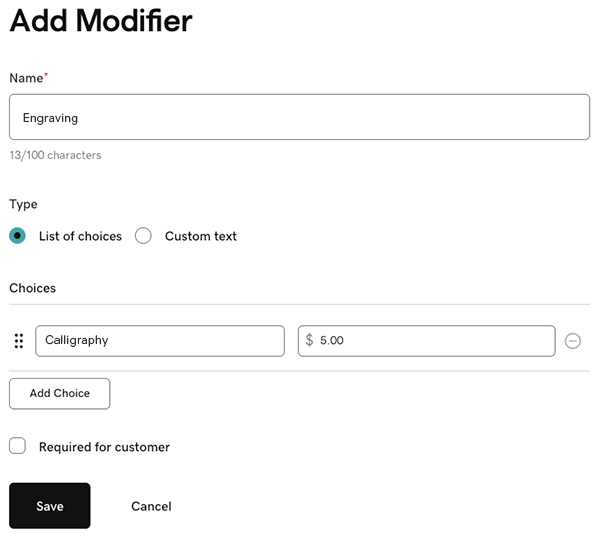
- If you selected Custom text: In the Character limit box, set the maximum length of customers' messages, and add a price (if there's no charge, enter 0 as the price).
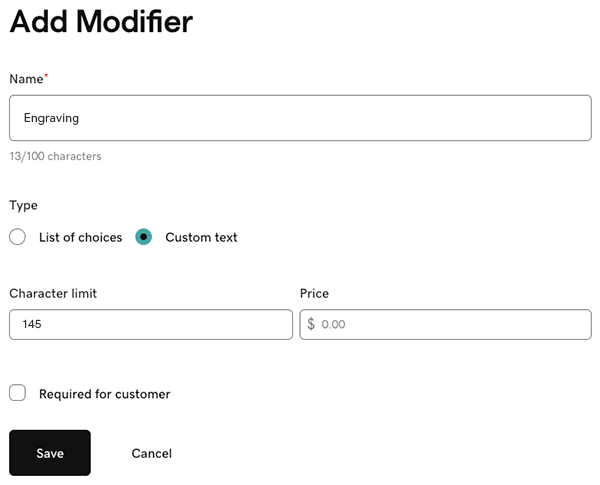
- If you require customers to select the service, select Required for customer.
- Select Save. The add-on is made available in the Add-ons list.
Note: To change the order of the add-ons, select the lines left of the add-on and drag it to the new position. To make changes to your add-ons, select  Edit. To delete the option, select
Edit. To delete the option, select  Delete.
Delete.