Add product options in my online store
Add a list of choices for a product, such as colors or sizes.
- Go to your GoDaddy product page.
- Scroll down, expand Websites + Marketing and select Manage next to your site.
- On your dashboard, expand Commerce, and then select Products.
- Select the name of the product you want to update.
- On the product page, expand Inventory.
- Under Options, select + Add.
- Enter the option name (for example, "Size", "Color" or "Material").
- Select how to display the options. You can use a dropdown menu, buttons or a series of color swatches.
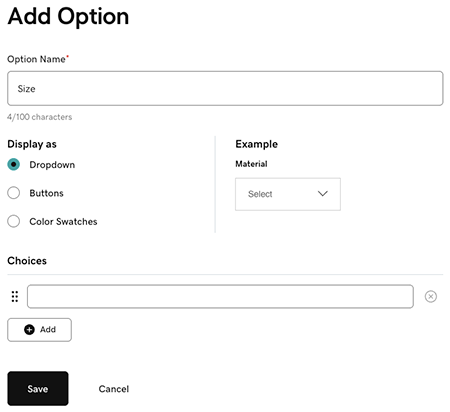
- In the Choices box, enter a choice. For example, if the title is "Size", enter "Small".
- To add another choice, select + Add and repeat the previous step.
- To change the order of the options, select the
 drag handle next to the option name and drag the box to its new position.
drag handle next to the option name and drag the box to its new position. - When you've entered all the options, select Save.
- Below the list of options and choices, under Variant List:
- Add an image for each item.
- An SKU and price will be added automatically, but you can customize these.
- Enter a sale price, if relevant.
- Enter the number of items available for each option.
- If you've set up your store to sell on Marketplaces, brand and manufacturer information is inherited from the parent product but you can overwrite it for each option. Select
 Actions next to the option and fill in the details.
Actions next to the option and fill in the details.
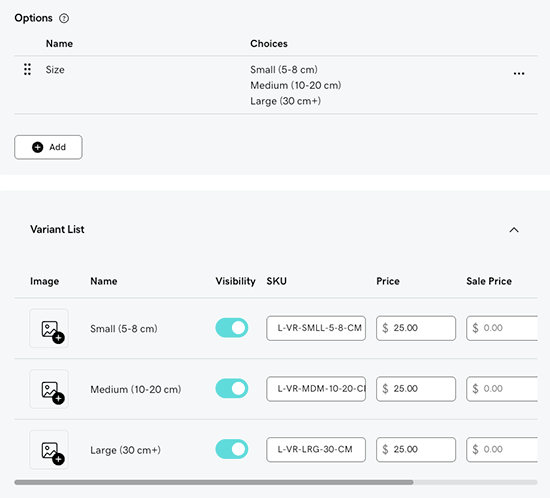
- Select Save. Your changes are updated automatically, no need to publish your website again.