Endre hoveddomenet i Windows -hostingkontoen min
Du kan endre det primære domenenavnet på Plesk Hosting -kontoen din. Dette endrer domenenavnet assosiert med kontoens nettrotkatalog .
Påkrevd: MÅ du først fjerne dette domenenavnet fra Windows Hosting -kontoen din før du følger disse trinnene, og hvis domenet du ønsker å gjøre til det primære stedet er oppført som et sekundært domenenavn,
Påkrevd: Hvis du for øyeblikket har en SSL installert på det primære domenenavnet ditt, MÅ du fjerne SSL før du endrer hoveddomenet ditt.
- Gå til GoDaddy -produktsiden .
- Velg Netthotell , og velg Administrer ved siden av Windows -hostingkontoen du vil bruke.
- I kontoens instrumentbord , i Innstillinger -delen, fanen Konto , ved siden av det primære domenenavnet velger du Endre .
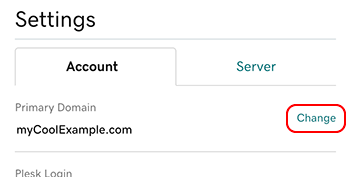
- Velg et annet domene fra kontoen din, eller angi et annet domenenavn eller underdomene.
Merk: Hvis du angir et annet domenenavn eller et underdomene, må du oppdatere DNS A -posten din til den spesifiserte IP -adressen.
- Velg Endre domene .
Merk: Selv om det ikke koster noe å endre det primære domenenavnet, kan det ta opptil 24 timer å fullføre denne prosessen .
Neste trinn
- Du kan legge til et domenenavn i hostingkontoen din.
- Eller du kan fjerne et domenenavn fra hostingkontoen din.
Mer informasjon
- Du kan lagre nettstedsfilene dine lokalt ved å sikkerhetskopiere innholdet .