Change the domain on my Managed WordPress website
Attention: If you're a new Managed WooCommerce Stores Essentials customer trying to connect a domain to your new Store, no worries - you're in the right place! Skip to step 4.
Required:
- If the domain (or any of its subdomains) is in use by another hosting account, you need to remove it from that account first (cPanel / Plesk).
- If you have an SSL certificate applied to your hosting account, uninstall it before you change your primary hosted domain.
You can change the domain name of your Managed WordPress website.
- Go to your GoDaddy product page.
- In your My Products page, next to Managed WordPress, select Manage All.
- For the website that uses the domain you want to change, select the
 menu and then select Settings.
menu and then select Settings. - In the Domains section, select Add, and then select New primary domain.
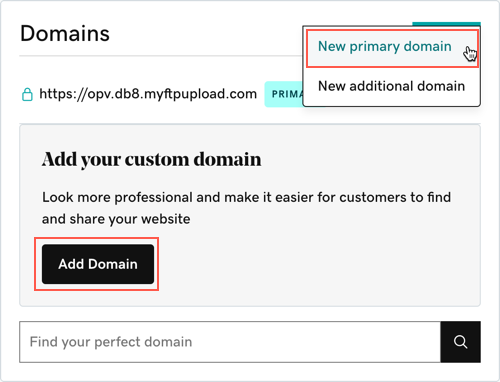
- Under Choose where to publish, select the domain from the domains in your GoDaddy account.
Note: Regarding the WWW canonical name (CNAME), it's generally understood that most traffic is web traffic on the internet. As such, "WWW" is no longer required to direct traffic to your web server. The default settings for the WWW CNAME will ensure that visitors to www.coolexample.com will be redirected to coolexample.com.
- (Optional) If you're using a domain that is not registered in the same GoDaddy account, select Use a different domain. In the field provided, fill in the domain you want to use (for example, coolexample.com).
- Select Continue.
If the domain you're using is in the same GoDaddy account, we'll update the DNS for you.
Required: In the following situations, we'll need your help to finish connecting the domain to your site.
- If your domain is registered in another GoDaddy account, you need to log in to that account and update the DNS A record with the IP address provided.
- If the domain is not registered with GoDaddy, you should log in to your domain registrar to update the DNS A record with the IP address provided.
Note: Because it can take up to 24-48 hours for the DNS to change, you may not see your new domain for that long.
More info
- You can manually enter a domain that is not registered in your GoDaddy account by updating the A record for that domain to point it to your Managed WordPress IP Address.
- Get started with WordPress
- Launch my Managed WordPress site