Change or delete a distribution group
Edit or delete distribution groups in the Email & Office Dashboard. Change the distribution group name or address, add or remove members, or delete the group entirely.
Required: You need admin permissions to manage distribution groups. For more info, see admin roles from Microsoft.
- Sign in to your Email & Office Dashboard (use your GoDaddy username and password).
- On the leftmost side, open the admin menu, and then Distribution Groups.
Edit a distribution group
- Next to a distribution group, select
 edit.
edit. - Edit the distribution group name, the distribution group address, or both.
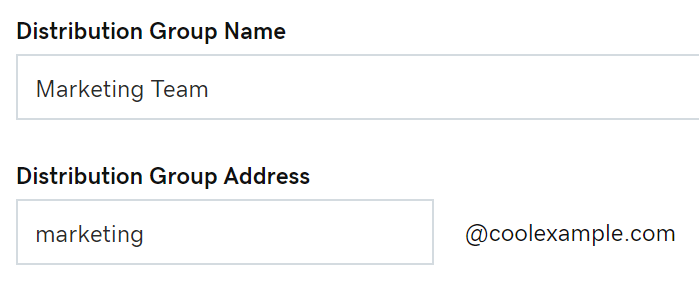
- Turn on the toggle if you want users outside of your organization to send email to this group. Otherwise, turn it off.
- Select or clear the checkboxes to change members in the group.
- When you're done, select Save.
Delete a distribution group
- Next to a distribution group, select
 delete.
delete. - Make sure you're deleting the correct group, and then select Delete.
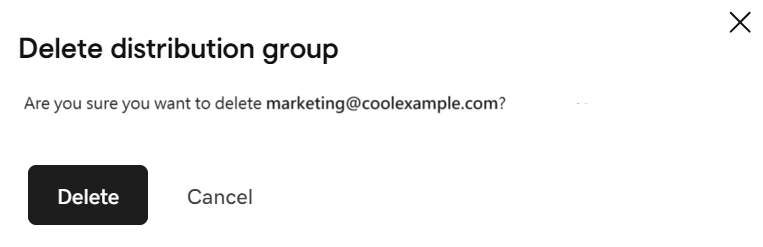
If you see an error while trying to change or delete a distribution group, please wait an hour and try again. Admins can also manage distribution groups in the Exchange admin center (EAC). Find out how to manage distribution groups in the EAC from Microsoft.
Return to the Distribution Groups page to create, ![]() edit or
edit or ![]() delete distribution groups.
delete distribution groups.
Related steps
- Find out how to send email as a distribution group from Microsoft.
- Add external contacts to my distribution group