在我的分配群組中新增外部聯絡人
當您需要組織外部的人員接收電子郵件時,請將其作為外部聯絡人加到分配群組(也稱作分配清單)。
- 登入Exchange管理中心(EAC)。使用Microsoft 365 email地址及密碼(此處無法使用GoDaddy使用者名稱及密碼)。
- 在「收件者」下方,選取「群組」 。
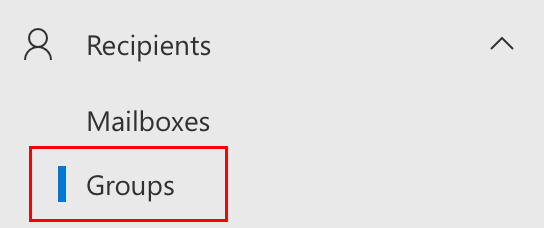
- 選擇「分配清單」 。
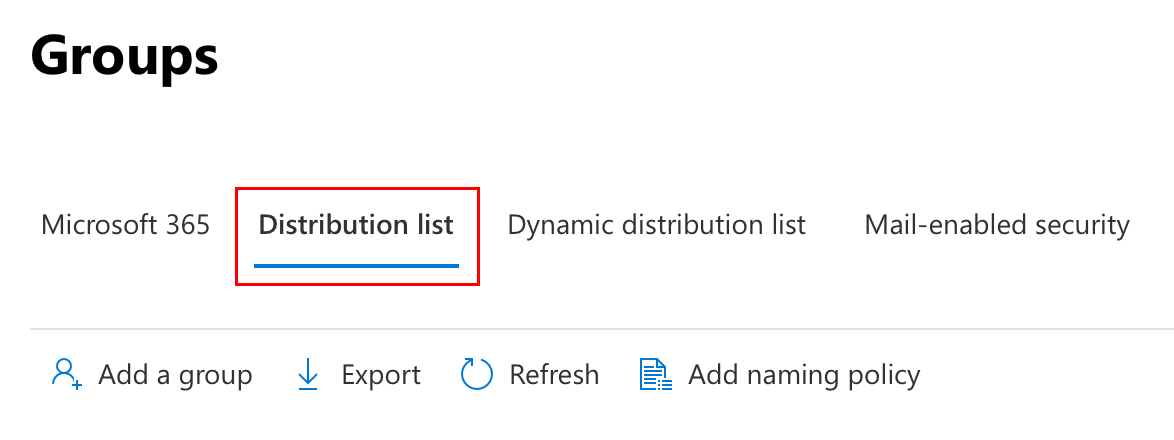
- 在「群組名稱」下方,選取您的分配群組的名稱。系統會在最右邊開啟視窗。
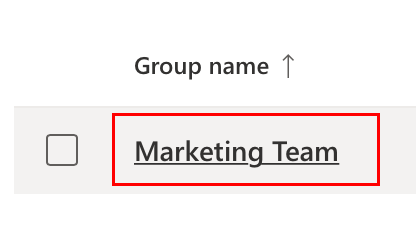
- 選擇「會員」 ,然後點選「檢視全部並管理會員」。您會看到現有的會員清單。
- 點選「新增會員」 ,然後點選您想加入分配群組的使用者。
- 點選「新增」 。變更儲存時,系統會顯示確認訊息。