Skift min PHP-version
Følg disse anvisninger for at ændre PHP-versionen for din Managed Hosting for WordPress-hjemmeside:
Advarsel: Opgradering af PHP-versionen kan give problemer med din site. Du kan teste opgraderingen ved at bruge et midlertidigt miljø.
- Gå til for din GoDaddy -produktside .
- På siden Mine produkter ud for Managed Hosting for WordPress skal du vælge Administrer alle.
- For den hjemmeside, som du vil ændre PHP-versionen for, skal du vælge Indstillinger fra
 -menuen.
-menuen.

- Under Produktions-website ud for PHP-version vælger du Skift.
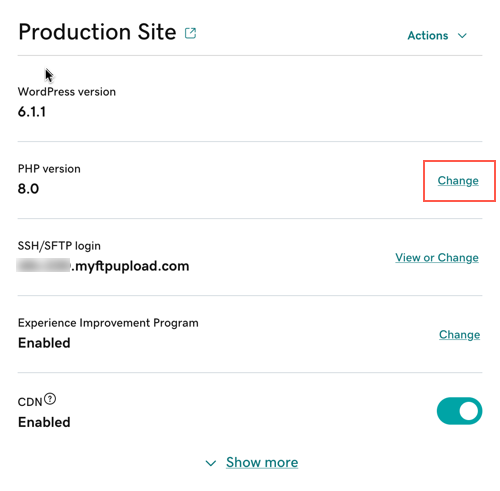
- Fra menuen vælger du den PHP-version, som du vil skifte til, og derefter vælger du Gem ændringer.
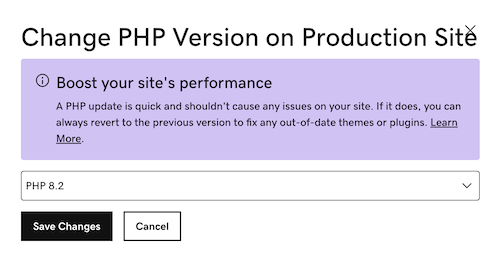
Tillykke! Du har opdateret PHP-versionen for din Managed Hosting for WordPress-hjemmeside.
Verificer din PHP-version
Du kan verificere ændringen af din PHP-version i dit WordPress-kontrolpanel.
- Log på WordPress.
- Vælg Værktøjer i menuen i venstre side.
- Vælg Tilstandskontrol for hjemmeside.
- Vælg Server.
- Find PHP-version for at se den aktuelle PHP-version, der kører på din hjemmeside.