Boot my Gen 4 Dedicated Server in Rescue Mode
If there's a problem with your Generation 4 Dedicated Server that prevents access (such as a service that doesn't work as expected), you can boot the server in rescue mode. You'll be given temporary credentials you can use to log into the server via SSH to continue troubleshooting.
- Log in to your GoDaddy account. (Need help logging in?)
- In your My Products page, next to the Generation 4 Dedicated Server you want to rescue, click Manage.
- Select Server Actions > Rescue Mode.
- Read the message and then click Confirm. A progress message appears, and it'll take a few minutes to reboot your server into rescue mode. When that's complete your server Dashboard shows that the server is now in Rescue mode (just below the server name).
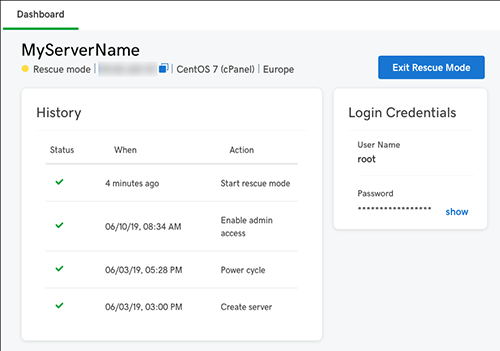
- Use the temporary Login Credentials to access the server via SSH. You should be able to access files on your server.
- When you're done working in Rescue mode, in the server Dashboard click Exit Rescue Mode. The server reboots to Active mode (might take a few minutes). For SSH access, use your original credentials as usual.
More info
- You can also try using the Recovery console for the server.
- Make sure port 2224 is unblocked.
- Here's how to enable root or admin access to the server.