Automate tax rules by ZIP Code
Tax changes happen regularly, so it can be difficult to keep track of and update tax rates manually when changes occur. With automated tax calculation, tax rates update automatically based on the shopper's ZIP Code. Just add the states where you're required to collect tax, and we'll take care of the rest.
Set up how you collect tax payments across states where you have economic nexus. This is where your business has earned enough revenue within a given state to begin collecting sales tax.
- Go to your GoDaddy product page.
- Scroll down, expand Websites + Marketing and select Manage next to your site.
- On your dashboard, expand Commerce, and then select Settings.
- Select Sales Tax.
- Next to Zip-code level tax calculation, select Enable.
- Select Add state and select a state from the dropdown list.
- If you have a tax identification number, enter it. We'll show you the tax range across various ZIP Codes for the selected state.
- Select Save to apply the location's settings and return to the Taxes page.
- To add more states, select Add State and repeat the steps as needed.
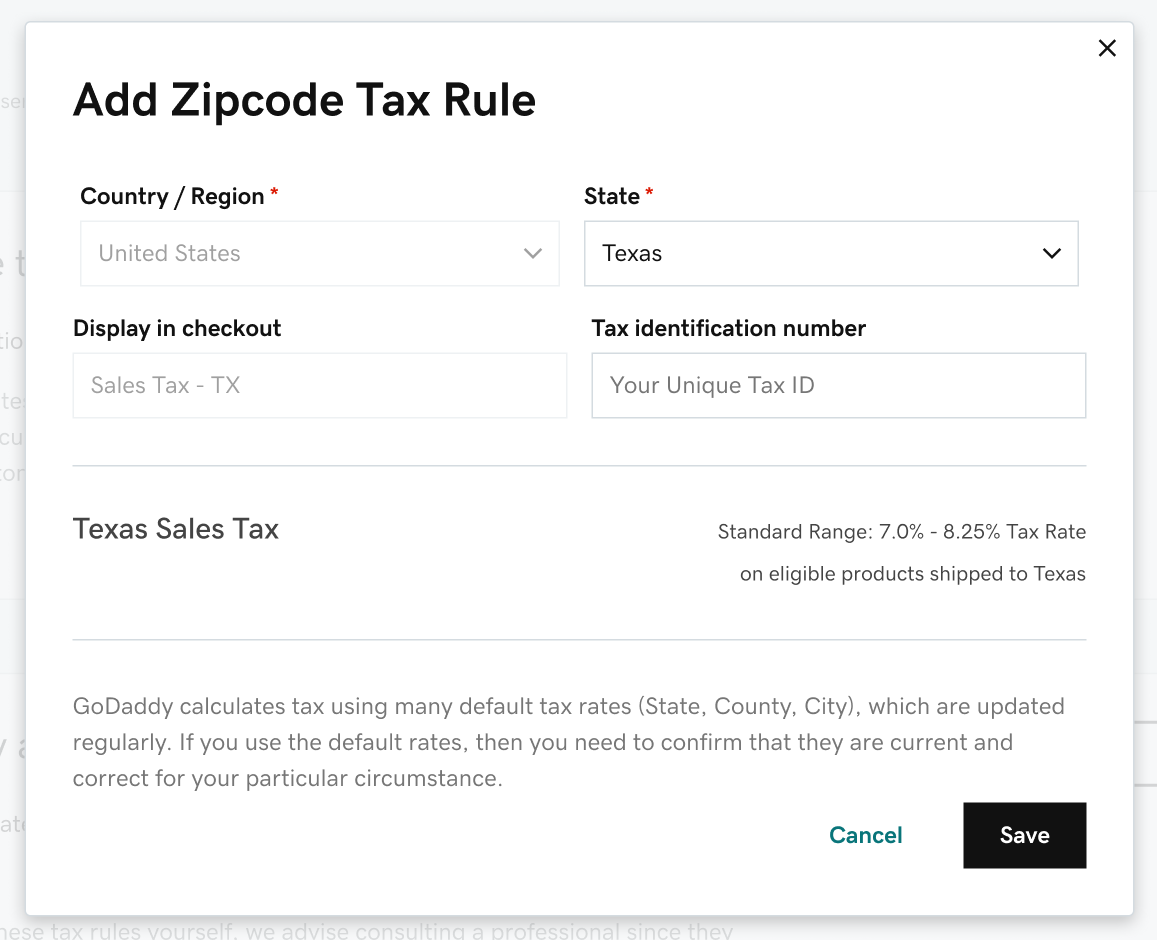
Note: Once you’ve enabled automated ZIP code tax rates, all products in your store will be taxed by default. If you don’t want to collect taxes on a specific product, go to that product’s details page and turn off the Sales Tax toggle.